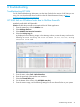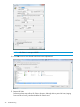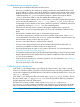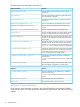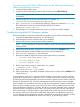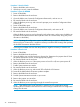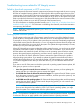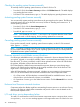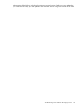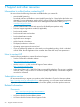HP Smart Update Best Practices Implementer Guide
If you are running HP SUM in offline mode, use the following instructions to
collect trace directories and logs.
1. Launch HP SUM in offline mode.
2. Launch the command prompt from the HP SUM GUI by pressing CTRL-ALT-D-B-X.
NOTE: After approximately 30 seconds, the command prompt appears over the HP SUM
GUI window.
3. Change the directory to the one running HP SUM. For example, cd
/mnt/bootdevice/SPP2012060B/hp/swpackages.
4. Type ./GatherLogs.sh to collect the HP SUM logs. All logs are collected in a .tar.gz
file in the directory where you placed HP SUM. The log file is named
HPSUM_Logs_$(datetime).tar.
5. Place the logs on a removable media if you want to view them on another computer.
Troubleshooting failed iLO firmware updates
Follow these steps to recover from a failed firmware update using the HP Drive Key Boot Utility.
1. Copy the iLO offline flash component to your USB drive key.
2. Verify that the iLO security override switch is set to disabled.
3. Boot the USB drive key containing the iLO flash component.
NOTE: For more information on creating a USB Key, see the HP Smart Update Best Practices
Planning Guide.
4. After the first screen displays, switch to text console by pressing the Ctrl+Alt+F1 keys.
5. Switch to the directory where the flash component is stored by entering cd.
6. Enter /mnt/usb/components/ at the # prompt.
7. Remove the loaded HP Lights-Out driver by entering the following commands:
• /ect/init.d/hp-snmp-agents stop
• /ect/init.d/hp-ilo stop
• /ect/init.d/hpasm stop
8. Run the component by using the --direct option. For example:
./CP00xxxx.scexe ––direct
9. Enter y at the Continue (y/N)? prompt.
10. After programming is successfully completed, set the security override switch to Enabled, and
reboot the server.
In some instances, after an iLO or PowerPIC firmware update, a server shows a red X in the OA
web interface, and the server is unable to power on. Several causes for this condition are possible.
The following items list three possible ways to recover from this scenario once it has been confirmed
that all iLO, System ROM, OA, and Power Management Controller firmware has been updated.
When a blade is first inserted into an enclosure, the Power Management Controller calculates the
amount of power needed to power up the server. This value is then requested from the OA. With
Power Management Controller 0.7 firmware, the value is incorrectly calculated, which causes the
request to the OA to reach the maximum value. This usually occurs at around 500 watts instead
of the normal range of 100-200 watts for a given blade server. When too many servers request
the maximum value, the OA becomes over-allocated and prevents some blades from powering
up. Even after the power management controller is updated, there are instances when the incorrect
values in NVRAM for the blade server persists. If this occurs, try the following solutions.
Troubleshooting failed iLO firmware updates 45