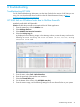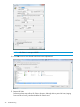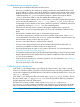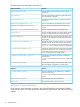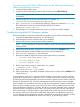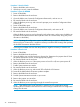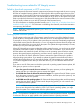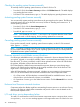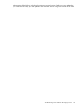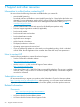HP Smart Update Best Practices Implementer Guide
Troubleshooting connection errors
Use these tips to troubleshoot HP SUM connection errors:
• Ensure your workstation does not have an existing connection to the ADMIN$ share on the
target IP address. If it does, it prevents HP SUM from connecting to the remote server’s share
because Windows only allows one connection from a client to a server’s share. This can be
verified by entering net use at a command prompt. If a share to the target IP address
\admin$ share exists, delete it, and then attempt the installation again.
• Ensure that the target IP address server’s admin$ share is accessible. Validate the target server
can be accessed by entering net use x: \\<ip_address_or_dns_name>\admin$
for the target server IP address or DNS name. When the connection is validated, ensure that
it is deleted by entering net use x: /d at the command prompt.
• Ensure the user ID being used to connect to the target IP address server is part of the
administrator’s or Linux root equivalent group. If it is not, HP SUM blocks installation to the
target.
• Ensure WMI is enabled and running on all Windows target servers.
• For Windows target servers, enter the user name in DOMAIN\USER format, where <user>
is the administrative user name, and <domain> is either the NETBIOS computer name or the
Active Directory domain name for this user account.
• For Linux, ensure the SSH port is not blocked by a firewall.
• For Linux, ensure that the target server can be contacted through SSH and that the scp
command is available to securely send files to the target server.
• Ensure the firewall ports are open on any routers in the network. For more information, see
“Network ports used by HP SUM” (page 26).
• The Symantec Endpoint Protection product blocks HP SUMs ability to communicate with remote
targets if the Network Threat Analysis feature is enabled. Disable this feature while HP SUM
is in use on the workstation.
• Examine the trace directories for connection problems. For more information, see “Collecting
trace directories” (page 43).
• Ensure the server has a valid serial number.
Collecting trace directories
In HP SUM 5.x, HP SUM generates a set of debug trace logs located in the %TEMP%\HPSUM
directory on Windows systems. These files contain internal process and debug information which
can be useful in determining HP SUM failures. In HP SUM 6.x, the files are stored in the %temp%\HP
SUM for 6.x directory.
In HP SUM 5.x, the debug trace files are located under %temp%\hp_sum for Windows. The log
files are located under C:\cpqsystem\hp\log. These files provide the following information
and are appended in each HP SUM session.
HP SUM 5.0.0 and later includes a utility named GatherLogs.bat (Windows) or
Gatherlogs.sh (Linux) to create a compressed .zip (Windows) or tar.Z (Linux) file with all the
logs. If you need to review the log files, you can run this utility to gather all the logs in one file.
NOTE: Exit HP SUM before running the GatherLogs utility.
Troubleshooting connection errors 43