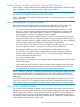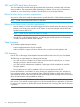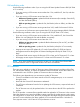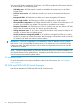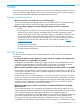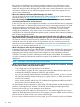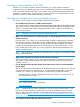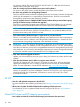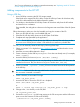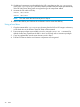HP Smart Update Best Practices Implementer Guide
Yes. For more information on updating a mixed environment, see “Updating mixed HP ProLiant
and HP Integrity environments” (page 13).
Adding components to the HP SPP
Using a USB Key
1. Insert a USB key containing the SPP ISO image created.
If the blade server supports the SUV cable, use the HP USB Key Creator for Windows utility
in the SUV cable attached to the blade selected for update.
2. For Windows, download the HP USB Key Creator for Windows utility from the HP website
and install it on a workstation.
Once installed, the utility places a shortcut in the Programs start menu folder of the HP System
Tools.
Follow these steps to make your drive key bootable and copy the contents of the CD.
1. Place your HP USB drive key in an available USB port.
2. Select the HP USB Key Utility shortcut in the HP System Tools folder.
3. Complete each step presented by the application.
NOTE: The HP USB Key Creator formats the USB key so that any files on the key are lost.
Be sure to use a USB key that is at least 1 GB and does not contain any valuable files.
For Linux, you can manually create the USB key by following these steps.
1. Obtain SYSLINUX 3.2 or higher from http://syslinux.zytor.com and download to a Linux
workstation.
2. Install the SYSLINUX RPM obtained in Step 1.
3. Create a directory for the USB key mountpoint if one does not already exist. (For example,
mkdir /usbkey.)
4. Insert the USB key and mount it (mount /dev/sda1 /usbkey).
NOTE: The device mountpoint can vary depending on whether other SCSI drives are also
installed on the server. Thus, the device mountpoint can be sdb1, sdc1, etc).
5. Issue the command ./syslinux /usbkey to have SYSLINUX write out the boot partition
to the USB key.
CAUTION: Failure to follow this step could lead to a key that will not boot the HP SPP until
the SYSLINUX command is successful.
6. Create a directory to mount the CD image.
mkdir /cd_mount_point
7. Insert the SPP DVD or mount the SPP ISO via a loopback.
mount /dev/cdrom /cd_mount_point
or
mount -t iso9660 spp.<version>.iso /cd_mount_point -o loop
8. Change to the /usb directory on the CD/DVD.
cd /cd_mount_point/usb
9. Execute the usbcreator.sh shell script passing in the CD mount point and the USB mount
point to move the Firmware CD files to the USB key.
./usbcreator.sh /cd_mount_point /usbkey
Adding components to the HP SPP 39