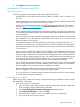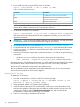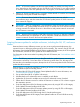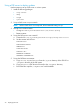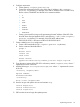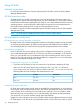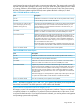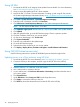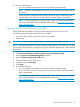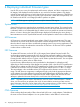HP Smart Update Best Practices Implementer Guide
Using HP SIM
1. Download the HP SPP or HP Integrity Smart Update Firmware bundle. For more information,
see “Downloading the updates” (page 8).
2. Unzip or mount the update zip file to a local computer.
3. Launch HP SIM 7.0 or later. For more information on setting up and using HP SIM, see the
HP Systems Insight Manager Information Library at http://h18004.www1.hp.com/products/
servers/management/hpsim/infolibrary.html.
4. Click Tools→System Information→System Management Homepage.
5. Enter the server's IP address, and then click Run Now.
6. Click HP Version Control Repository Manager on the System Management Homepage.
NOTE: HP SPP requires VCRM version 7.0 or later.
7. Click Upload a support pack. Browse to the hp/swpackages folder in the update directory.
8. Click Upload.
9. After the upload finishes, go to the HP SIM home page. Choose a system to update.
10. Click the IP address of the server you want to update.
11. On the server details page, click Tools & Links.
12. Click System Credentials.
13. Enter the user credentials for the update target.
14. Go to the HP SIM home page.
15. Select the check box for the server you want to update.
16. Click Deploy→Deploy Drivers, Firmware and Agents→Install Software and Firmware.
Using OA (HP ProLiant servers only)
Use the following instructions to update an HP Blade System enclosure through the OA.
Updating servers in a c-Class enclosure using HP SUM
1. Download the HP SPP. For more information, see “Downloading the updates” (page 8).
2. Connect a USB key to the computer, and then copy the HP SPP ISO to the USB key.
NOTE: Do not unzip the ISO file. The OA will not recognize the file if you unzip it.
3. Insert the USB key in to a USB slot on the OA module.
4. Use a web browser to connect to the OA.
5. In your web browser, click Enclosure Information→Device Bays, and then select the device
you want to update.
6. Click Virtual Devices.
7. Under DVD Drive, select Connect to USB from the drop-down menu.
8. Click Apply to connect the USB key to the OA.
9. Click Reset to reboot the selected servers from the HP SPP on the USB key.
28 Deploying firmware