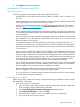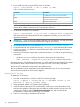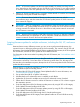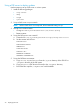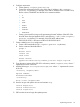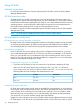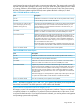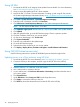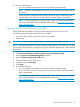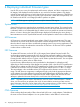HP Smart Update Best Practices Implementer Guide
NOTE: VC firmware updates can take from approximately 10 minutes to as long as one
hour, depending on the number and type of modules in the enclosure. Do not restart modules
or close the window while the update process is in progress, or the firmware update will fail.
5. After the VC firmware update process is complete, validate that all VC modules are successfully
updated by running the VC health check again.
NOTE: To recover from a failed VC firmware update process, start over with the
pre-installation steps, and then restart the VC firmware update process. If it fails a second
time, contact HP Support.
IMPORTANT: If the VC configuration is not redundant or if the VC firmware version is earlier
than version 1.34, a network fabric downtime of up to 10 minutes can occur while the firmware
is being activated. This affects all servers in the enclosure and prevents network access until
the VC firmware is activated.
NOTE: Because of the possibility of NIC fabric downtime during a VC firmware installation,
HP recommends that you update the VC from a workstation outside the enclosure to ensure
continuous network access to the firmware update utilities.
Scripting firmware updates for multiple enclosures, including the OA, VC, and server
blades
Because there are many different processes you can use to script firmware deployments, this
scenario focuses on leveraging existing tools for this functionality. This scenario uses HP SPP and
HP Integrity Smart Update bundle through HP SUM to update the OA firmware, the VCSU to update
the VC firmware, and the HP SPP to update all server blade firmware.
For information on the correct order for updating OA and VC firmware, see “OA Installation order”
(page 33).
NOTE: The following instructions focus on the effort needed to update firmware, assuming the
VC firmware is at least at 1.34 or later. If the VC firmware is earlier than 1.34, the setup is still
the same but in the installation sequence, the steps for the VC firmware update and the OA firmware
update should be reversed.
Because there is no single tool available for updating all firmware in the BladeSystem infrastructure
at once; updates require a multi-step process.
1. Download the HP SPP and HP Integrity Smart Update bundle. For more information, see
“Downloading the updates” (page 8).
2. Set up either Microsoft IIS or Apache web servers.
3. Validate that the iLO Advanced License is installed on each blade.
4. Update the iLO license for multiple servers to the iLO Advanced License if needed.
5. Obtain the iLO firmware version to confirm iLO firmware is at least at 1.50 or later to support
the automation process.
6. Script the deployment of the OA firmware update process by using HP SPP or HP Integrity
Smart Update Firmware bundle and HP SUM.
7. Script the deployment of the VC firmware update process by using HP SPP or HP Integrity
Smart Update Firmware bundle and HP SUM.
8. Script the deployment of HP SPP through the iLO Virtual Media support.
9. Script the development of HP Integrity Smart Update bundles to iLO and HP-UX servers by
using HP SUM.
Implementing firmware 23