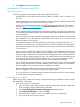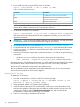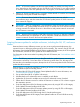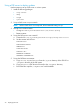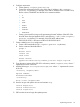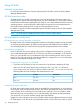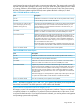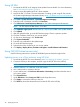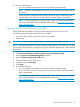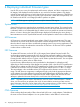HP Smart Update Best Practices Implementer Guide
2. Run a health check by using the VCSU on the VC domain.
vcutil -a healthcheck -i <IP> —u <USER> —p <PWD>
Table 2 Health check parameters
DescriptionParameter
IP address of the active OA in the enclosure1.IP
Name of the OA user with privileges to access all
enclosure interconnect bays.
USER
Password of the OA user.PWD
NOTE: In a multi-enclosure environment or when redundant OA modules are present, this
must be the IP address of the active OA in the primary enclosure.
3. List the state of modules in an enclosure:
vcutil -a healthcheck -i 192.168.0.100 -u Administrator -p password
After these checks have been performed and completed successfully, you can use VCSU to
upgrade the firmware.
IMPORTANT: If you are using the VCEM to manage your VC domains, you must place them
in Maintenance mode or Firmware Mode before using the VCSU utility.
4. Download the HP SPP. For more information, see “Downloading the updates” (page 8).
5. To extract the HP SPP ISO, double-click the spp.<version>.zip file and extract the contents.
6. Find the bp00xxxx.txt file that is extracted from the bundle, and note the VC firmware
component numbers.
7. Execute the VC firmware components to extract the firmware .bin file by using the following
commands:
• Windows: CP01xxxx (and then choose the Extract option and a directory).
• Linux: ./CP01xxxx --unpack=<dir_path> (dir_path is where to unpack it to).
After the firmware is downloaded and extracted, use VCSU and the firmware identified for update
to execute from either a local Windows or Linux (requires VCSU 1.40 or later) workstation.
The OA and VC credentials are required for the update process.
The OA credentials must be administrator equivalent credentials so the VC can access specific
data in the OA to perform the VC firmware upgrade.
Updating the VC firmware
To update the VC firmware:
1. Issue this command from a console or MS-DOS command prompt:
vcutil -a update -i <Primary OA IP> -u (OA Admin account -p (OA
password> -l <path to firmware image>
2. When prompted, enter the VC Domain Level credentials.
3. Verify the report of discovered VC modules before continuing to ensure all modules in the
enclosure are updated. If the report does not reflect the correct modules, browse to the OA
web browser interface, click the Virtual Connect Manager link, and re-verify that the
configuration is valid and the health check is successful.
4. Enter Yes when ready to update the VC firmware.
22 Deploying firmware