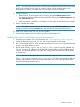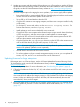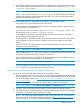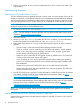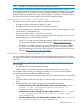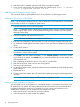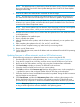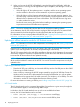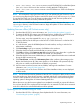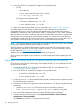HP Smart Update Best Practices Implementer Guide
2. Mount the SPP ISO or extract the HP Integrity Smart Update bundle.
• HP SPP
Mount the ISO.◦
◦ In Linux, untar/unzip the spp.<version>.zip file:
tar zxvf spp.<version>.zip
• HP Integrity Smart Update bundle
◦ In Windows, double-click the .exe file.
◦ In Linux, double-click the .tar.gz file.
3. Begin the update using HP SUM. For more information, see “Using HP SUM” (page 26).
Ensure the target device IP address or DNS name is in the information for the Active OA
management NIC port. During the OA firmware update process, the Standby OA firmware is
updated first, and then the active OA firmware. If the VC configuration is 1.34 or later, downtime
does not affect server lades or traffic through any VC modules .After the firmware is updated, the
OA experiences a brief downtime as the firmware activates. This downtime does not affect any
server blades or traffic through any VC module. If the VC firmware version is earlier than 1.34, a
network fabric downtime of up to 10 minutes can occur while the firmware activates.
NOTE: The firmware update process for both OAs should take about 6-8 minutes. An individual
OA firmware update should take approximately 4-6 minutes.
If the OA firmware is updated independently of other components of the OA firmware version
being deployed, make sure you are using a support OA version. For more information, see the
HP SPP website at http://www.hp.com/go/spp.
Multiple OAs can be updated simultaneously to speed up the process.
If you are using VC modules in your enclosure, run VCSU health check before updating the OA
firmware.
Updating the OA firmware using the OA browser interface from a workstation
If you cannot use the HP SPP or HP Integrity Smart Update bundle, you can update the OA with
the OA browser interface.
1. Download the HP SPP or HP Integrity Smart Update bundle. For more information, see
“Downloading the updates” (page 8).
2. Mount the SPP ISO or extract the HP Integrity Smart Update bundle.
• ◦ In Windows, double-click the .exe file.
◦ In Linux, double-click the .tar.gz file.
3. Find the bp00xxxx.txt file extracted from the bundle, and determine the component number
for the OA firmware component.
4. Execute the OA firmware component to extract the firmware .bin file by using the following
commands:
• Windows: CP01xxxx.exe (Choose Extract option and select a directory)
• Linux: ./CP01xxxx.scexe --unpack=<dir_path> (unpack it to dir_path).
5. Log in to the OA management interface with the OA administrator credentials.
6. From the Systems and Devices pane, select Enclosure Information→Active Onboard
Administrator→Firmware Update.
7. Click Browse to locate the .bin file previously extracted.
20 Deploying firmware