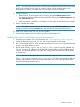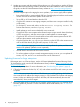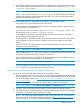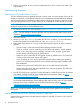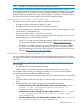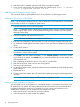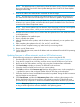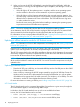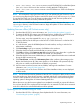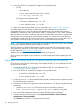HP Smart Update Best Practices Implementer Guide
NOTE: The default repository is the directory where HP SUM is running. For more information
about using HP SUM, see the HP Smart Update Manager User Guide or HP Smart Update
Manager Online Help.
3. Enter the IP address and administrator credentials for the OA target.
NOTE: HP SUM discovers all of the associated nPartitions and include that information in
the Select Devices section for the OA target. You can choose to update a single nPartition.
4. On the Review/Install Updates screen (HP SUM 5.x), or Deploy screen (HP 6.x), choose the
nPartitions you want to update, and select the reboot options available on the View Devices
screen from the Select Components screen.
NOTE: If you want to update only one nPartition, clear the targets you do not want to update
on the Select Devices screen , which you can access from Select Components.
5. HP SUM will make sure there are no conflicts after the update finishes. If HP SUM finds issues,
it will display them.
6. Run the Updates to be Installed report.
7. Start or schedule the update.
8. After HP SUM finishes the updates, and the nPartition has rebooted, you can perform other
updates.
9. After completing the updates to the iLO, OA, and VC, exit HP SUM.
10. After the servers complete booting up, make sure they are running HP-UX.
11. Start a new HP SUM session.
12. On the Select Targets screen, enter the IP address and root credentials for each HP-UX operating
system instance.
Updating firmware in offline automatic mode on HP ProLiant servers
Use the following instructions to update the firmware on a server using the HP SPP.
1. Download the HP SPP. For more information, see “Downloading the updates” (page 8).
2. Copy the ISO image file to a USB key, and then insert it into the USB port on your server.
3. Browse to the OA web interface, and log in by using the OA administrator credentials.
4. Click Device Bays to display a summary of all blades in the enclosure.
5. Select the check box beside each server you want to update.
6. Click DVD, and then click Connect to spp.*.iso from the pull-down menu. In this example, the
* signifies the version, date, and pass number of the HP SPP that you downloaded.
7. Select the check box next to each blade that needs to be updated. During the DVD connection
step, the blades are not selected.
8. Click Virtual Power, and then click Momentary Press. After confirming the message on the
blades, the blades will power down if they were already powered on. If the blades were
powered off, they will power on. Make sure all blades are powered off before you proceed.
NOTE: Momentary Press brings down any operating system that is running on the blade,
as long as ACPI support has not been disabled in the operating system.
Implementing firmware 17