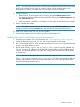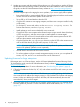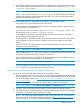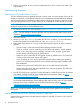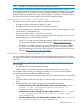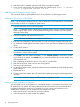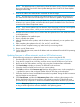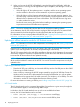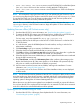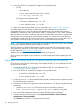HP Smart Update Best Practices Implementer Guide
4. After the bundle is installed, reboot the ESXi host to activate the updates.
5. If you want to verify that the vibs on the bundle were installed, type: esxcli -s <server>
-u root -p mypassword software vib list.
Updating an HP Integrity server online
You can use HP SUM to update platform and I/O card firmware on HP Integrity servers.
Updating a rack-mount or c-Class blade
NOTE: HP recommends updating OA, VC, and iLO firmware in on HP SUM session, and updating
I/O firmware on HP-UX in a separate HP SUM session.
1. Select the baselines which contain the updates.
NOTE: The default baseline is the directory where HP SUM is running. For more information
about using HP SUM, see the HP Smart Update Manager User Guide or HP Smart Update
Manager Online Help.
2. Enter the IP address and credentials for the OA.
NOTE: HP SUM will find the associated iLO and VC nodes.
3. Enter the user credentials for the associated VC nodes and assign a baseline (HP SUM 6.x).
4. On the Review/Install Updates or Nodes overview screen, generate an Updates to be Installed
report.
5. Set the reboot options.
NOTE: Set the HP Integrity iLO target reboot settings to If Needed or Always to ensure
full activation of the firmware update.
6. Click Install to start the update immediately, or click Schedule Update to schedule the update.
If you schedule an update, click Install after you create the schedule to have the updates start
at the specified time.
7. After completing the updates to the iLO, OA, and VC, exit HP SUM.
8. After the servers boot, make sure they are running HP-UX.
9. Start a new HP SUM session.
10. On the Select Targets screen, enter the IP address and root credentials for each HP-UX operating
system instance.
11. Repeat steps 4–6.
12. Continue with other updates after HP SUM finishes updating the targets and the targets have
rebooted.
NOTE: On non-HP-UX systems, use EFI packages to update I/O cards.
Updating a single Superdome 2 nPartition
You can update one or more nPartitions or unassigned blades in a Superdome 2 enclosure in an
HP SUM session. By default, HP SUM updates the entire enclosure, but you can manually select
to update a subset of the enclosure. For example, if you are running two nPartitions in one
Superdome 2 enclosure, you can update only one nPartition at a time.
1. Make sure the server is powered on and running HP-UX.
2. Select the repositories which contain the updates.
16 Deploying firmware