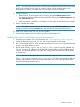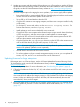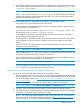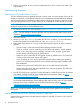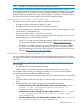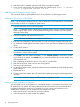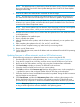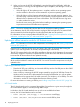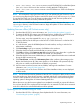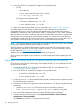HP Smart Update Best Practices Implementer Guide
5. Perform your updates. Be sure you do not update the OA or VC to a version not listed in the
support matrix.
Implementing firmware
Updating an HP ProLiant server overview
You have multiple options for updating firmware in online mode. Your environment, the size of the
maintenance window, and the level of automation you need determine the best method of updating.
You can use the following scenarios to update firmware and drivers for Windows and Linux servers.
Some operating systems, such as Solaris, require you to use the offline mode to update your servers.
NOTE: For information on the updates available and whether they are online or offline updates,
see the HP Support Pack for ProLiant Release Notes.
1. Download the HP SPP. For more information, see “Downloading the updates” (page 8).
NOTE: HP SPP includes a version of HP SUM. You can download the latest version of HP
SUM from: http://www.hp.com/go/hpsum.
2. Mount the SPP ISO.
3. Use the HP USB Key Utility to transfer the HP SPP to a USB key. For more information,
see the documentation provided with the HP USB Key Creator Utility.
4. Before deploying firmware on a server, use the following best practices to ensure successful
updates.
• Test your setup in a lab environment before updating production servers.
• If you do not have access to a test lab, pick one server and update it. Let the updated
server run for a few days, and if everything continues to work properly, update other
servers starting with small groups of similar servers.
• Make sure you are within the HP SPP support window. If problems occur, it is best to be
working on the most current release with support.
• If you are setting up a new server, update the firmware before installing the operating
system. This ensures that any firmware issues with the operating system installation have
been addressed.
• Always ensure you have a backup of the server in case the firmware update fails.
• Always reboot the server after server-based driver or firmware upgrades. This allows the
server to activate new firmware.
5. Run HP SPP to perform your updates. For more information, see the HP Service Pack for ProLiant
User Guide, available on the HP Smart Update Manager Information Library at http://
www.hp.com/go/spp/documentation.
NOTE: For more information and enhanced details about each of the HP SUM screens, see
the HP Smart Update Manager Online Help provided within HP SUM, or the HP Smart Update
Manager User Guide, available on the HP SUM documentation website at http://
www.hp.com/go/hpsum/documentation.
NOTE: To activate the updates, reboot the server after all firmware updates have completed
successfully.
Updating firmware online for VMware vSphere 5 and later
Use the following instructions to enable VMware vSphere 5 and later on servers to work with HP
SUM 5.3.5 or later.
14 Deploying firmware