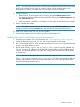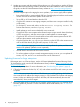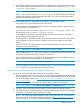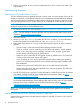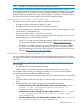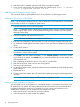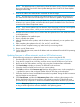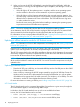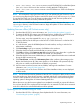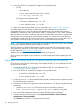HP Smart Update Best Practices Implementer Guide
4. Use HP SUM to generate reports to get details on what firmware, software, and driver versions
are currently installed, and what updates are available. Run HP SUM with the /report and
/firmware_report options.
NOTE: You can run the reports from the HP SUM GUI using HP SUM 5.0.0 and later.
NOTE: If you use the command /installed_report, HP SUM automatically installs the
updates and generates a report that displays the results. This is the only report that installs
updates before generating the report.
You have multiple options for staging the server updates, to apply offline updates:
• Set up PXE or iLO Virtual environment to boot the HP SPP.
• Copy the HP SPP or HP Integrity bundle contents to one staging computer, and then write a
script to install it on all local servers.
• For ProLiant G7 servers and earlier, use the HP SmartStart Scripting Toolkit. For
ProLiant Gen8 servers, use the HP Scripting Toolkit.
• Script deployment of firmware using HP SUM, Microsoft SCCM in Windows, and YUM or
the HP Software Delivery Repository for Linux.
• Copy the HP SPP, or HP Integrity bundle, to one computer at the remote location using network
share (Windows) or NFS mount (Linux), and then write a script to install it on the remote
targets.
• Use the HP SPP via iLO Virtual Media to boot each remote system to the ISO and have the
automatic mode update the servers.
NOTE: Update the iLO independently before performing other updates.
• Copy the files from the \hp\swpackages directory on the HP SPP to the remote servers and
execute HP SUM directly using silent, express, or GUI mode.
• Insert a USB key containing an HP SPP or HP Integrity bundle into the OA USB port and use
the OA web interface to boot each server in an enclosure.
NOTE: You can also stage the HP SPP on a web server.
• For online updates run from a central management station or server, you can update all servers,
iLO, OA, and VC in an enclosure from one HP SUM session.
Updating mixed HP ProLiant and HP Integrity environments
To update an environment with both HP ProLiant and HP Integrity servers:
1. Review the support matrix. Be sure to use OA and VC versions supported by both HP ProLiant
and HP Integrity servers. For more information, see the HP BladeSystem Release Sets for Mixed
ProLiant and Integrity website at http://h18004.www1.hp.com/products/servers/firmware/
mixed-release-sets.html.
2. Download the latest SPP version and HP Integrity Smart Update Firmware bundles.
NOTE: You can also use the Check for Latest Updates from ftp.hp.com function in HP SUM.
3. Unzip the SPP and HP Integrity Smart Update Firmware bundles to separate directories.
4. Launch HP SUM from one of the directories, and add the other directory to the Source Selections
(HP SUM 5.x) or Baseline Library (HP SUM 6.x) screen.
NOTE: The SPP and HP Integrity bundles include a copy of HP SUM. You can download
the latest version of HP SUM from the HP SUM website at http://www.hp.com/go/hpsum. If
you use HP SUM 6.x, you need to add both directories to the Baseline Library screen.
Installation scenarios 13