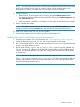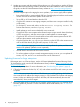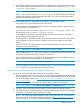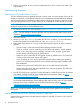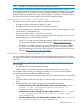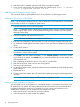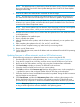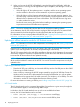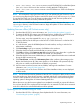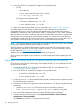HP Smart Update Best Practices Implementer Guide
5. Update your servers and other nodes. If the nodes are in a c-Class enclosure, see the HP Smart
Update Best Practices Planning Guide for information about the installation order. To download
the guide, see the HP SUM Information Library website at http://www.hp.com/go/hpsum/
documentation.
You have multiple options for staging the server updates, if you want to apply offline updates:
• Burn multiple DVDs or create multiple USB keys. Send the physical media to each remote
location and use the automatic update mode of the SPP.
• Set up PXE or iLO Virtual Media to boot the SPP.
• Copy the ISO contents to one staging computer, and then write a script to install it locally
on all servers.
• For ProLiant G7 servers and earlier, use the SmartStart Scripting Toolkit. For
ProLiant Gen8 servers, use the Scripting Toolkit.
• Install updates on each server individually across a network.
• Copy the HP SPP to one computer at the remote location using a network share (Windows)
or NFS mount (Linux), and then write scripts to install updates on remote targets.
• Copy the HP SPP and use iLO Virtual Media to boot each remote system to the HP SPP
and have the automatic mode update the servers.
• Copy the files from the \hp\swpackages directory on the HP SPP to the remote servers
and use HP SUM directly using the silent, express, or GUI mode.
NOTE: If you are copying to a server that is used to perform the update, and that server
needs to be updated, update the server separately.
• Use PXE boot to move the HP SPP over the network.
• For online updates run from a central management station or server, you can update all
servers, iLO, OA, and VC in an enclosure from one HP SUM session.
Updating firmware for large enterprises
If the targets are in a c-Class enclosure, see the HP Smart Update Best Practices Planning Guide.
To download the guide, see the HP SUM Information Library website at http://www.hp.com/go/
hpsum/documentation.
1. Download your updates. For more information, see “Downloading the updates” (page 8).
2. Collect the IP addresses for the OA, VC, iLO, and at least one NIC for each server you want
to update.
NOTE: You can minimize the number of IP addresses you need by gathering the IP addresses
of a server HP-UX IP address (for Integrity servers) or OA IP address (for ProLiant and Integrity
servers). When you add these as nodes to HP SUM, HP SUM automatically discovers the
associated iLO, server, and VC targets.
3. Run VCSU health check for all OAs and VC modules. Make sure they are in a state that allows
firmware updates to proceed. For more information about health statuses, see “VC firmware”
(page 33).
12 Deploying firmware