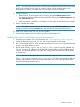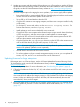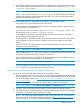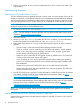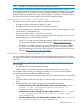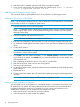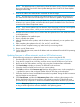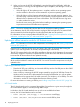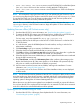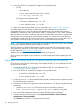HP Smart Update Best Practices Implementer Guide
NOTE: This report provides a full view of all the recommended updates that HP SUM would
apply to the selected servers when you continue. Select or clear selected targets, force
downgrades or rewrites, if needed, and re-run the report to see the changes.
8. Set reboot options.
• Reboot options for most targets can be set using the global Reboot Options button.
Superdome2 nPartition reboots must be enabled by choosing the Select Components and
then Select Devices links.
• Make sure reboot is enabled on iLO targets in order to fully activate the firmware update.
9. Start or schedule the update.
NOTE: The updates can be set to run at a later time using the Schedule Update button. After
setting the schedule, click the Install button and leave the HP SUM application running.
10. Wait for HP SUM to finish OA, VC, and iLO updates.
11. Exit HP SUM and then start a new HP SUM session. Repeat steps 6-9.
Updating firmware for distributed corporate environments
1. Download your updates. For more information, see “Downloading the updates” (page 8).
2. Gather IP addresses for the OA, VC, iLO, and at least one NIC in each target.
3. Run a VCSU health check for all VC modules to make sure the VCs are in a good health state
and you can apply updates to them.
4. Run HP SUM with the /report and /firmware_report options using the gathered OA,
VC, iLO, and server IP addresses. HP SUM builds a report of the currently installed firmware
versions, and required updates. The report does not generate information for offline targets
or components.
NOTE: You can run the reports from the HP SUM GUI using HP SUM 5.0.0 and later.
NOTE: If you use the command /installed_report, HP SUM automatically installs the
updates and generates a report that displays the results. This is the only report that installs
updates before generating the report.
Installation scenarios 11