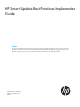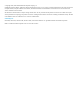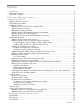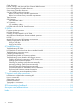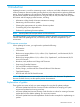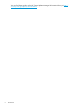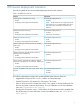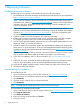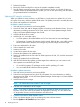HP Smart Update Best Practices Implementer Guide
5. Perform the update.
6. Review the results and log files to ensure the updates completed correctly.
7. Use HP SUM to generate a report of the current firmware. Use this as a record of what you
installed. If there are problems after the update, you can use this report along with the reports
you generated earlier to troubleshoot.
Updating HP Integrity enclosures
When you update an entire enclosure, use HP SUM in a single session to update OA, VC, and
iLO nodes at one time, and then update HP-UX nodes. The update procedure is normally the same
for c-Class and Superdome 2 enclosures:
HP SUM 6.x update instructions
1. Start with servers powered on and running HP-UX.
2. Launch HP SUM, and add HP Integrity bundles as baselines to the Baseline Library. For more
information on adding repositories in HP SUM, see the HP Smart Update Manager Online
Help or HP Smart Update Manager User Guide.
3. Add the HP-UX servers as nodes.
4. Add the OA, VC, and other nodes.
• In c-Class systems, all installed blades and VC are discovered as associated targets.
• In Superdome 2 systems, all partitions are discovered, although this is not visible until the
Review/Install screen. Partitions are managed as part of the single enclosure target.
5. Enter user credentials for all nodes.
6. Select a baseline for each node.
7. Inventory the nodes.
8. Set the reboot options for the node.
9. Generate the updates to be installed report.
10. Deploy the updates from the OA node. HP SUM sequences the OA, VC, and then associated
iLO nodes.
11. Deploy the updates for the HP-UX nodes.
12. After HP SUM finishes the updates, and the targets have rebooted, you can continue with
other updates not controlled by HP SUM.
• On non-HP-UX systems, EFI packages can be used for updating I/O cards.
• You can install HP-UX software and driver patches.
HP SUM 5.x update instructions
1. Start with servers powered on and running HP-UX.
2. Select the correct repositories from which to pull updates. For more information on adding
repositories in HP SUM, see the HP Smart Update Manager Online Help or HP Smart Update
Manager User Guide.
3. Add the active OA as a target.
NOTE: HP SUM finds the associated VC and iLO targets.
4. Enter the user credentials for all VC targets.
NOTE: Even if the VC firmware is not going to be updated, HP SUM discoversr the VC
firmware version and uses that information for dependency checking. You can deselect the
VC target after discovery and the information will still be used.
5. Continue to the Review/Install Updates screen.
6. Clear any selected targets if you are updating only some of the enclosures.
7. Run the Updates to be Installed report and review.
10 Deploying firmware