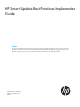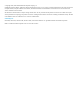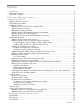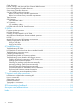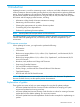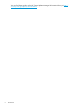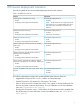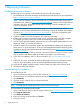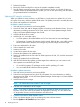HP Smart Update Best Practices Implementer Guide Abstract This document describes the best practices for performing a firmware and software update for your server environment. This document is intended for individuals who perform updates and understand the configuration and operations of Microsoft Windows, Windows Server, Linux, smart components, and the risk of data loss from performing updates.
© Copyright 2010, 2013 Hewlett-Packard Development Company, L.P. Confidential computer software. Valid license from HP required for possession, use or copying. Consistent with FAR 12.211 and 12.212, Commercial Computer Software, Computer Software Documentation, and Technical Data for Commercial Items are licensed to the U.S. Government under vendor's standard commercial license. The information contained herein is subject to change without notice.
Contents 1 Introduction...............................................................................................5 HP firmware overview................................................................................................................5 Explanation of guides...............................................................................................................5 2 Firmware deployment scenarios....................................................................7 3 Deploying firmware..
CNA firmware.......................................................................................................................30 Emulex, QLogic, and Brocade Fibre Channel HBA firmware.........................................................31 Power Management Controller firmware....................................................................................31 Smart Array Controller firmware...............................................................................................
1 Introduction Updating firmware is crucial for maintaining servers, enclosures, and other infrastructure systems within an enterprise. Because updating existing firmware is less expensive than replacing hardware pieces, firmware updates are as important to hardware health as software and driver updates.
You can find these guides on the HP Smart Update Manager Information Library at http:// www.hp.com/go/hpsum/documentation.
2 Firmware deployment scenarios The following table lists the recommended deployment tools for each scenario. Table 1 Installation scenarios Scenario Description Updating from an individual server using Recommended deployment tool: • HP SPP • HP SUM • HP Integrity Smart Update Firmware bundles NOTE: For HP ProLiant servers, beginning with HP SPP 2012.02.0, you can update all firmware online. This requires only one reboot to activate the new firmware.
3 Deploying firmware Updating firmware overview The following list is an overview of the update instructions for all environments. 1. Download the HP SPP or the HP Integrity Smart Update Firmware bundle. For more information, see “Downloading the updates” (page 8). NOTE: HP SPP includes a version of HP SUM. You can download the latest version of HP SUM from the HP website at http://www.hp.com/go/hpsum.
6. 7. Click the operating system your product uses. Click Download for the firmware bundle you want to use. NOTE: You can download HP Integrity BL8xxc i2 and i4 release sets from the HP BladeSystem Release Sets for Integrity website at: www.hp.com/go/smartupdate/integrity To download the latest version of HP SUM: 1. Open a web browser and go to the HP SUM website at http:/www.hp.com/go/hpsum. 2. Click Download. 3. Select the version of HP SUM you want. 4. Click Download.
5. 6. 7. Perform the update. Review the results and log files to ensure the updates completed correctly. Use HP SUM to generate a report of the current firmware. Use this as a record of what you installed. If there are problems after the update, you can use this report along with the reports you generated earlier to troubleshoot. Updating HP Integrity enclosures When you update an entire enclosure, use HP SUM in a single session to update OA, VC, and iLO nodes at one time, and then update HP-UX nodes.
NOTE: This report provides a full view of all the recommended updates that HP SUM would apply to the selected servers when you continue. Select or clear selected targets, force downgrades or rewrites, if needed, and re-run the report to see the changes. 8. 9. Set reboot options. • Reboot options for most targets can be set using the global Reboot Options button. Superdome2 nPartition reboots must be enabled by choosing the Select Components and then Select Devices links.
5. Update your servers and other nodes. If the nodes are in a c-Class enclosure, see the HP Smart Update Best Practices Planning Guide for information about the installation order. To download the guide, see the HP SUM Information Library website at http://www.hp.com/go/hpsum/ documentation. You have multiple options for staging the server updates, if you want to apply offline updates: • Burn multiple DVDs or create multiple USB keys.
4. Use HP SUM to generate reports to get details on what firmware, software, and driver versions are currently installed, and what updates are available. Run HP SUM with the /report and /firmware_report options. NOTE: You can run the reports from the HP SUM GUI using HP SUM 5.0.0 and later. NOTE: If you use the command /installed_report, HP SUM automatically installs the updates and generates a report that displays the results. This is the only report that installs updates before generating the report.
5. Perform your updates. Be sure you do not update the OA or VC to a version not listed in the support matrix. Implementing firmware Updating an HP ProLiant server overview You have multiple options for updating firmware in online mode. Your environment, the size of the maintenance window, and the level of automation you need determine the best method of updating. You can use the following scenarios to update firmware and drivers for Windows and Linux servers.
NOTE: HP SUM only supports updating VMware vSphere 5 firmware. HP SUM supports online firmware updates on ProLiant servers running VMware vSphere 5 in remote deployment mode. HP SUM requires the HP Insight Management WBEM Providers installed and running on the server to perform inventory and updates. After the HP Insight Management WBEM Providers are installed and running, launch HP SUM on a Windows or Linux host, select the VMware ESXi host as a remote target or node, and then apply the updates.
4. 5. After the bundle is installed, reboot the ESXi host to activate the updates. If you want to verify that the vibs on the bundle were installed, type: esxcli -s -u root -p mypassword software vib list. Updating an HP Integrity server online You can use HP SUM to update platform and I/O card firmware on HP Integrity servers.
NOTE: The default repository is the directory where HP SUM is running. For more information about using HP SUM, see the HP Smart Update Manager User Guide or HP Smart Update Manager Online Help. 3. Enter the IP address and administrator credentials for the OA target. NOTE: HP SUM discovers all of the associated nPartitions and include that information in the Select Devices section for the OA target. You can choose to update a single nPartition. 4. On the Review/Install Updates screen (HP SUM 5.
9. When you boot to the HP SPP, all feedback is provided through the UID lights. While the update process is running, the UID light flashes. Upon completion, the UID light is set to one of two states: • If the UID light is off, the update process is complete, and the server operating system can be installed or the server can be restarted to its previous operating system. • If the UID light is solid, a firmware update failure has occurred requiring attention.
• mount /dev/cdrom1 /mnt/cdrom to mount a virtual CD-ROM/DVD on a Red Hat System (Use /dev/cdrom if the server does not have a locally attached CD-ROM drive) • mount /dev/scd0 /mnt/cdrom to mount a virtual CD-ROM on a SUSE Linux Enterprise Sever system NOTE: HP recommends copying the files locally if you are updating the NIC firmware, even if you are accessing files through a Windows network file share or Linux NFS mountpoint.
2. Mount the SPP ISO or extract the HP Integrity Smart Update bundle. • HP SPP ◦ Mount the ISO. ◦ In Linux, untar/unzip the spp..zip file: tar zxvf spp..zip • 3. HP Integrity Smart Update bundle ◦ In Windows, double-click the .exe file. ◦ In Linux, double-click the .tar.gz file. Begin the update using HP SUM. For more information, see “Using HP SUM” (page 26). Ensure the target device IP address or DNS name is in the information for the Active OA management NIC port.
8. Click Upload to begin the installation. Updating the VC firmware using VCSU General requirements The following general requirements must be met to update VC firmware: • Install Windows Server 2008, Windows Server 2008 R2, Windows Vista, or Windows 7 on the client. • Upload Administrative or Power User privileges on the client system to install and run the utility when upgrading from VC 4 Gb FC module 1.31 or earlier. • Install a valid HP VC firmware package.
2. Run a health check by using the VCSU on the VC domain. vcutil -a healthcheck -i —u —p Table 2 Health check parameters Parameter Description IP IP address of the active OA in the enclosure1. USER Name of the OA user with privileges to access all enclosure interconnect bays. PWD Password of the OA user. NOTE: In a multi-enclosure environment or when redundant OA modules are present, this must be the IP address of the active OA in the primary enclosure. 3.
NOTE: VC firmware updates can take from approximately 10 minutes to as long as one hour, depending on the number and type of modules in the enclosure. Do not restart modules or close the window while the update process is in progress, or the firmware update will fail. 5. After the VC firmware update process is complete, validate that all VC modules are successfully updated by running the VC health check again.
Using a PXE server to deploy updates Use these steps to set up a PXE server on a Linux system. 1. Install the following packages: 2. • tftp-server • dhcp • httpd • syslinux Set up a DNS server on your network. NOTE: 3. 4. While a DNS server is not required, HP recommends setting one up. Activate TFTP within XINETD. • Change disable=yes to disable=no in /ect/xinet.d/tftp • Restart XINETD Set up the PXE server to use a static IP: a. Create the file /ect/sysconfig/network-scripts/ifcfg-eth0.
6. Configure PXELINUX a. Create directory /tftpboot/pxelinux.cfg. b. Create files representing the hex value of the static IP address in the /tftpboot/ pxelinux.cfg directory. For example, if the static IP address used is 192.168.0.254, the hex value is C0A800FE and the files to be created would be: c. 7.
Using HP SUM Minimum requirements For more information about the minimum requirements for HP SUM, see the HP Smart Update Manager Release Notes. HP SUM execution modes HP SUM provides two modes of execution for users: GUI and express. The express mode is for software (drivers, agents and tools) deployments only. HP SUM enables you to use either mode to handle both local and remote deployments.
serve firmware binaries to the node and to communicate node status. The remote node issues HTTP requests and posts status updates to the server running HP SUM during the update process. If there is a routing problem or firewall blocking traffic back from the remote node to the system running HP SUM, firmware updates might be blocked, status updates blocked or delayed, or both.
Using HP SIM 1. 2. 3. 4. 5. 6. Download the HP SPP or HP Integrity Smart Update Firmware bundle. For more information, see “Downloading the updates” (page 8). Unzip or mount the update zip file to a local computer. Launch HP SIM 7.0 or later. For more information on setting up and using HP SIM, see the HP Systems Insight Manager Information Library at http://h18004.www1.hp.com/products/ servers/management/hpsim/infolibrary.html. Click Tools→System Information→System Management Homepage.
10. Do one of the following: • To run the updates automatically, wait 30 seconds for the update to begin. NOTE: Automatic mode updates firmware only. Use interactive mode to update software and drivers. • To use HP SUM in interactive mode, connect to the server using iLO Remote Console, and then press a key within 30 seconds, before the update begins automatically.
4 Deploying individual firmware types Use HP SPP as your source for update tools and firmware, software, and driver components. Use HP Integrity Smat Update Firmware bundles as your source for firmware updates. Only deploy individual components if there is a hot fix that resolves an issue you are experiencing. The following sections discuss reminders and tips for specific types of firmware. Unless otherwise specified, use HP SUM from the HP SPP or HP Integrity bundle to perform an update.
Emulex, QLogic, and Brocade Fibre Channel HBA firmware Emulex, QLogic, and Brocade Fibre Channel HBA firmware have dependencies that must be met before installation, which can be done using HP SUM online or offline. NOTE: If you have installed HP SPP 2012.01.0 or later, you can update FC HBA and CNA firmware online in supported Windows and Linux environments. NOTE: HP Integrity Smart Update bundles that include I/O card firmware allow you to update these targets online.
SAS and SATA hard drive firmware You can install SAS and SATA hard drives behind both Smart Array controllers and non-Smart Array controllers. The requirements differ depending on whether you are using a Smart Array controller or a non-Smart Array controller. Use HP SPP as a source for the firmware. Behind a Smart Array controller requirements Any version of the driver meets the requirements to update the SAS or SATA hard drive firmware. NOTE: Gen8 servers require HP SUM 5.1.0 and later.
OA Installation order Use the following installation order if you are using the HP Smart Update Firmware DVD (HP SUM 4.2.1 or earlier) • If you are running a VC firmware version earlier than 1.34, install the VC, the OA, and then the blades. • If you are running a VC firmware version later than 1.
You can use HP SUM to update the VC firmware. Use VCSU to update the VC firmware when the VC module health is in the following state: • Unhealthy state—HP SUM reports a module as unhealthy during discovery on the Select Targets screen. • Force the same version—HP SUM does not allow you to force rewrite the same firmware version. • Downgrade VCM—HP SUM does not allow you to force downgrade VC firmware. • Update single module—HP SUM does not allow you update only a single module.
5 FAQs The following sections provide typical questions and answers about firmware updates. Over time, some of the answers might change, so be sure to see the most recent edition of this document for the most current information about firmware deployment best practices. Firmware update questions 1 What tools should I use to update the various firmware types? The recommended tools for updating firmware are HP SUM and VCSU.
4 5 6 7 them to plan and implement any changes needed to support the new SIM version control infrastructure. In most cases, the only change needed will be to remove the Version Control Agent from the servers after validating the new SIM version control infrastructure works in their environment. VCRM servers can still be leveraged, but are not required to support this new version control infrastructure.
Creating a custom baseline in HP SUM HP SUM 5.3.0 and later includes a function that allows you to easily create a baseline of components from your update repositories. You can create baselines based on operating system, node, and update criticality. This allows you to create a new update baseline that includes only updates for a specific server, or set of servers. For more information on using HP SUM to create a baseline, see the HP Smart Update Manager User Guide.
6 7 8 Yes, starting with HP SPP version 2012.02.0 and HP SUM 5.0.1, HBA and CNA firmware updates can be performed while online. How do I manage my Ethernet Blade interconnect switch updates? You must use the vendor tools to update the blade interconnect switch modules. Are there any guidelines for downgrading firmware? There are several limitations about downgrading firmware. If necessary, firmware downgrades should only be attempted on a component-by-component basis.
Yes. For more information on updating a mixed environment, see “Updating mixed HP ProLiant and HP Integrity environments” (page 13). Adding components to the HP SPP Using a USB Key 1. Insert a USB key containing the SPP ISO image created. If the blade server supports the SUV cable, use the HP USB Key Creator for Windows utility in the SUV cable attached to the blade selected for update. 2.
10. If additional components must be added to the USB, copy them into the /hp/swpackages (Linux) or the \hp\swpackages (Windows) directory and HP SUM picks them up automatically if the HP SUM version being used can support the type of components added. 11. Unmount the CD and the USB key. umount /dev/cdrom umount /dev/sda1 NOTE: This must match the initial mount point in Step 4. 12. Remove the USB key and CD from the workstation used to create the USB key. Using a hard drive 1. 2. 3. 4.
6 Troubleshooting Troubleshooting HP SUM For HP SUM troubleshooting information, see the User Guide for the version of HP SUM you are using. You can download the User Guide from the HP SUM Information Library at http:// www.hp.com/go/hpsum/documentation. HP SUM fails on Windows hosts due to McAfee firewalls McAfee firewalls block HP SUM traffic. Solution: Enable the port traffic associated with the HP SUM application: 1. From the system tray, click the McAfee icon. 2. Select Manage Features. 3.
NOTE: HP SUM 6.x uses port 63002. 10. Click OK to ensure new firewall rules have been implemented. 11. Restart HP SUM. Performing these steps allows HP SUM to function, although after a period of time (ranging from minutes to hours), McAfee disables HP SUM access.
Troubleshooting connection errors Use these tips to troubleshoot HP SUM connection errors: • Ensure your workstation does not have an existing connection to the ADMIN$ share on the target IP address. If it does, it prevents HP SUM from connecting to the remote server’s share because Windows only allows one connection from a client to a server’s share. This can be verified by entering net use at a command prompt.
The following are the debug files for HP SUM 5.x. Debug Trace Files Function InventoryResults.xml Contains details of the component inventory from the repositories. Settings.xml Includes general settings information of HP SUM such as Force downgrade or upgrade. SourceClient.trace Includes trace data of repository manager and general errors if any. Hpsumiserver\Hpsumiserver.log Contains trace data for HP SUM SOAP server sessions. Hpsumiserver\HpsumserverW32.
If you are running HP SUM in offline mode, use the following instructions to collect trace directories and logs. 1. 2. Launch HP SUM in offline mode. Launch the command prompt from the HP SUM GUI by pressing CTRL-ALT-D-B-X. NOTE: After approximately 30 seconds, the command prompt appears over the HP SUM GUI window. 3. 4. 5. Change the directory to the one running HP SUM. For example, cd /mnt/bootdevice/SPP2012060B/hp/swpackages. Type ./GatherLogs.sh to collect the HP SUM logs.
Procedure 1 Reset the blade 1. 2. Remove the blade and re-insert it. If this does not work, reset the NVRAM. Procedure 2 Clear the NVRAM 1. 2. 3. 4. 5. 6. 7. 8. 9. Power off the blade. Remove the blade from the enclosure. Open the blade cover, locate the Configuration Reset switch, and set it to on. Re-insert the blade into the enclosure. Allow the blade to power up, and wait until it prompts you to reset the Configuration Reset switch to off. Power off the blade again.
Troubleshooting issues related to HP Integrity servers Failed to download component or HTTP access issue HP SUM requires bi-directional network communication between the target and the server running HP SUM to complete firmware updates. HP SUM might be able to perform target discovery if the communication is from the HP SUM server to the target, but most updates will not be able to finish without bi-directional communication.
Checking for pending system firmware manually To manually check for pending system firmware, use the iLO GUI or CLI. • From the iLO GUI, select Status Summary and then click FW Revisions tab. The table displays any pending firmware version. • From the iLO CLI command menu, type sr. The table displays any pending firmware version. Activating pending system firmware manually You can manually activate pending system firmware by powering down the system.
a description of the failure, including the minimum required version. Before you can update the I/O card with HP SUM, you must update to the minimum version using tools outside of HP SUM.
7 Support and other resources Information to collect before contacting HP Be sure to have the following information available before you contact HP: • Active Health System log Download and have available an Active Health System log for 3 days before the failure was detected. For more information, see the HP iLO 4 User Guide or HP Intelligent Provisioning User Guide on the HP ProLiant Gen8 Server Management Information Library at http:// www.hp.com/go/ilo/docs.
• HP Smart Update Manager User Guide • HP ProLiant Firmware Management Best Practices Overview • HP BladeSystem ProLiant Firmware Management Best Practices Implementer Guide You can find these documents from the SPP Information Library website at: Websites • HP SPP website http://www.hp.com/go/spp • HP SPP downloads and available hot fixes http://www.hp.com/go/spp/download • HP Subscriber's Choice website http://www.hp.com/go/subscriberschoice • HP Smart Update Manager User Guide http://www.
WARNING! CAUTION: IMPORTANT: NOTE: TIP: 52 Indicates that failure to follow directions could result in bodily harm or death. Indicates that failure to follow directions could result in damage to equipment or data. Provides clarifying information or specific instructions. Provides additional information. Provides helpful hints and shortcuts.
8 Documentation feedback HP is committed to providing documentation that meets your needs. To help us improve the documentation, send any errors, suggestions, or comments to Documentation Feedback (docsfeedback@hp.com). Include the document title and part number, version number, or the URL when submitting your feedback.
Acronyms and abbreviations CNA Converged Network Adaptor CPLD Complex Programmable Logic Device DHCP Dynamic Host Configuration Protocol DNS domain name system EFM Enclosure Firmware Management HBA host bus adapter HP SIM HP Systems Insight Manager iLO Integrated Lights-Out ISO International Organization for Standardization KVM keyboard, video, monitor MSA Modular Smart Array NVRAM non-volatile random access memory OA Onboard Administrator PXE Preboot Execution Environment PXE BO
Index C contacting HP, 50 conventions document, 51 text symbols, 52 credentials Linux, 26 root, 26 D Deployment firmware, 7 Distributed corporate environments updating firmware, 11 document conventions, 51 related documentation, 50 documentation Explanation of guides, 5 HP website, 51 providing feedback on, 53 Driver deployment implementation steps, 14 minimum requirements, 26 HP SUM and HP SPP updating OA enclosure, 28 I Implementation steps, 14 driver deployment, 14 offline automatic mode, 17 offline d
firmware updates, 23 Server(s) in single location updating, 9 symbols in text, 52 T technical support HP, 50 text symbols, 52 typographic conventions, 51 U Update tasks firmware deployment, 8 Updates downloading, 8 Updating firmware, 11, 12 firmware enclosures, 9 server(s) in single location, 9 Updating firmware distributed corporate environments, 11 large enterprises, 12 Updating OA Browser Interface implementation steps from a workstation, 20 Updating OA enclosure using EFM, 29 using HP SUM and HP SPP,