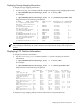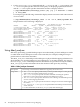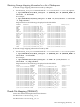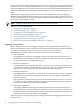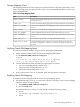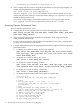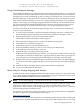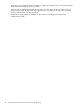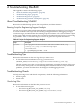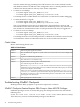Veritas Storage Foundation™ 5.0.1 for Oracle RAC Installation, Configuration, and Administrator's Guide Extracts for the HP Serviceguard Storage Management Suite on HP-UX 11i v3
Table Of Contents
- Veritas Storage Foundation™ 5.0.1 for Oracle RAC Installation, Configuration, and Administrator's Guide Extracts for the HP Serviceguard Storage Management Suite on HP-UX 11i v3
- Table of Contents
- Preface
- 1 Introducing Serviceguard Extension for RAC
- About Serviceguard Extension for RAC
- How Serviceguard Extension for RAC Works (High-Level Perspective)
- Component Products and Processes of SG SMS Serviceguard Cluster File System for RAC
- Communication Infrastructure
- Cluster Interconnect Communication Channel
- Low-level Communication: Port Relationship Between GAB and Processes
- Cluster Volume Manager
- Cluster File System
- Oracle Disk Manager
- Additional Features of Serviceguard Extension for RAC
- 2 Planning SGeRAC Installation and Configuration
- 3 Configuring the Repository Database for Oracle
- 4 Using Storage Checkpoints and Storage Rollback
- About Storage Checkpoints and Storage Rollback in SGeRAC
- Using Storage Checkpoints and Storage Rollback for Backup and Restore
- Determining Space Requirements for Storage Checkpoints
- Performance of Storage Checkpoints
- Backing up and Recovering the Database Using Storage Checkpoints
- Guidelines for Oracle Recovery
- Using the Storage Checkpoint Command Line Interface (CLI)
- Examples of Using the Command Line Interface
- Prerequisites
- Creating or Updating the Repository Using dbed_update
- Creating Storage Checkpoints Using dbed_ckptcreate
- Displaying Storage Checkpoints Using dbed_ckptdisplay
- Mounting Storage Checkpoints Using dbed_ckptmount
- Unmounting Storage Checkpoints Using dbed_ckptumount
- Performing Storage Rollback Using dbed_ckptrollback
- Removing Storage Checkpoints Using dbed_ckptremove
- Cloning the Oracle Instance Using dbed_clonedb
- 5 Using FlashSnap for Backup and Recovery
- About Veritas Database FlashSnap
- Planning to Use Database FlashSnap
- Preparing Hosts and Storage for Database FlashSnap
- Summary of Database Snapshot Steps
- Creating a Snapplan (dbed_vmchecksnap)
- Validating a Snapplan (dbed_vmchecksnap)
- Displaying, Copying, and Removing a Snapplan (dbed_vmchecksnap)
- Creating a Snapshot (dbed_vmsnap)
- Backing Up the Database from Snapshot Volumes (dbed_vmclonedb)
- Cloning a Database (dbed_vmclonedb)
- Resynchronizing the Snapshot to Your Database
- Removing a Snapshot Volume
- 6 Investigating I/O Performance for SGeRAC: Storage Mapping
- A Troubleshooting SGeRAC

15 where fv.file_map_idx = fe.file_map_idx)
16 connect by prior sb.child_idx = sb.parent_idx;
Using Oracle Enterprise Manager
Oracle Enterprise Manager is a web-based GUI for managing Oracle databases. You can use this
GUI to perform a variety of administrative tasks such as creating tablespaces, tables, and indexes;
managing user security; and backing up and recovering your database. You can also use Oracle
Enterprise Manager to view performance and status information about your database instance.
From Oracle Enterprise Manager, you can view storage mapping information and a graphical
display of the storage layout. Storage mapping information cannot be viewed with the Oracle
10g version of the Oracle Enterprise Manager client. However, the Oracle9i version of Oracle
Enterprise Manager can be used with Oracle 10g to view storage mapping information.
For more information about Oracle Enterprise Manager, refer to your Oracle documentation.
To view storage information
1. To view storage information, start Oracle Enterprise Manager and select a database from
the left navigational pane (the object tree) of the Oracle Enterprise Manager Console.
2. Expand the Databases icon and select the desired database.
The Database Connect Information window appears.
3. Enter a user name and password to log in to the database and click OK.
4. In the object tree, expand the Storage icon.
5. Under the Storage icon, expand the Datafiles icon.
6. Select the datafile for which you want to view storage layout information.
7. In the right pane, click the Storage Layout tab.
8. Expand the objects to display their storage layout.
Within the Oracle Enterprise Manager Console, you can point to an object on the screen and
a description of the object is displayed in a pop-up field. If an object name or path appears
truncated, point to it and the pop-up field will display the full object name and path.
9. By default, storage layout information appears in tabular format. That is, the Tabular Display
icon is selected. To view a graphical display of the storage layout, click the Graphical Display
icon.
10. Expand the objects to display their storage layout information graphically.
11. To exit, choose Exit from the File menu.
About Arrays for Storage Mapping and Statistics
SGeRAC provides “deep” mapping information and performance statistics for supported storage
arrays. Deep mapping information consists of identifying the physical disks that comprise each
LUN and the hardware RAID information for the LUNs.
NOTE: To use deep mapping, you must have Oracle 9.2.0.3. or later installed.
Veritas Array Integration Layer (VAIL) software interfaces third-party hardware storage arrays
with Veritas storage software. VAIL providers are software modules that enable Veritas
applications to discover, query, and manage third-party storage arrays. The vx_emc_symmetrix
provider manages EMC Symmetrix arrays.
For the most up-to-date array support information, see the appropriate hardware compatibility
list (HCL) on the Veritas Technical Support Web page at:
http://support.veritas.com
If you want to use storage array information accessible through the VAIL providers, install VAIL
and perform any required configuration for the storage arrays and VAIL providers. To use deep
Oracle File Mapping (ORAMAP) 93