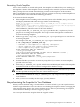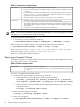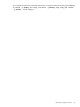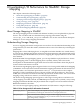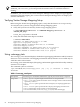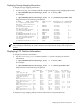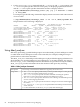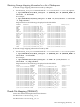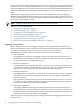Veritas Storage Foundation™ 5.0.1 for Oracle RAC Installation, Configuration, and Administrator's Guide Extracts for the HP Serviceguard Storage Management Suite on HP-UX 11i v3
Table Of Contents
- Veritas Storage Foundation™ 5.0.1 for Oracle RAC Installation, Configuration, and Administrator's Guide Extracts for the HP Serviceguard Storage Management Suite on HP-UX 11i v3
- Table of Contents
- Preface
- 1 Introducing Serviceguard Extension for RAC
- About Serviceguard Extension for RAC
- How Serviceguard Extension for RAC Works (High-Level Perspective)
- Component Products and Processes of SG SMS Serviceguard Cluster File System for RAC
- Communication Infrastructure
- Cluster Interconnect Communication Channel
- Low-level Communication: Port Relationship Between GAB and Processes
- Cluster Volume Manager
- Cluster File System
- Oracle Disk Manager
- Additional Features of Serviceguard Extension for RAC
- 2 Planning SGeRAC Installation and Configuration
- 3 Configuring the Repository Database for Oracle
- 4 Using Storage Checkpoints and Storage Rollback
- About Storage Checkpoints and Storage Rollback in SGeRAC
- Using Storage Checkpoints and Storage Rollback for Backup and Restore
- Determining Space Requirements for Storage Checkpoints
- Performance of Storage Checkpoints
- Backing up and Recovering the Database Using Storage Checkpoints
- Guidelines for Oracle Recovery
- Using the Storage Checkpoint Command Line Interface (CLI)
- Examples of Using the Command Line Interface
- Prerequisites
- Creating or Updating the Repository Using dbed_update
- Creating Storage Checkpoints Using dbed_ckptcreate
- Displaying Storage Checkpoints Using dbed_ckptdisplay
- Mounting Storage Checkpoints Using dbed_ckptmount
- Unmounting Storage Checkpoints Using dbed_ckptumount
- Performing Storage Rollback Using dbed_ckptrollback
- Removing Storage Checkpoints Using dbed_ckptremove
- Cloning the Oracle Instance Using dbed_clonedb
- 5 Using FlashSnap for Backup and Recovery
- About Veritas Database FlashSnap
- Planning to Use Database FlashSnap
- Preparing Hosts and Storage for Database FlashSnap
- Summary of Database Snapshot Steps
- Creating a Snapplan (dbed_vmchecksnap)
- Validating a Snapplan (dbed_vmchecksnap)
- Displaying, Copying, and Removing a Snapplan (dbed_vmchecksnap)
- Creating a Snapshot (dbed_vmsnap)
- Backing Up the Database from Snapshot Volumes (dbed_vmclonedb)
- Cloning a Database (dbed_vmclonedb)
- Resynchronizing the Snapshot to Your Database
- Removing a Snapshot Volume
- 6 Investigating I/O Performance for SGeRAC: Storage Mapping
- A Troubleshooting SGeRAC

Table 5-11 Resynchronize Snapshot Notes
• You must be logged in as the Oracle database administrator.
• Before you can resynchronize the snapshot image, you must validate a snapplan and create
a snapshot. I
• f a clone database has been created, shut it down and unmount the file systems using the
dbed_vmclonedb -o umountcommand. This command also deports the disk group if
the primary and secondary hosts are different.
• The Oracle database must have at least one mandatory archive destination.
Prerequisites
• The dbed_vmsnap command can only be executed on the primary host.
• In a two-host configuration, the dbed_vmsnap command imports the disk group that was
deported from the secondary host and joins the disk group back to the original disk group.
The snapshot volumes again become plexes of the original volumes. The snapshot is then
resynchronized.
• See the dbed_vmsnap(1M) manual page for more information.
Usage Notes
NOTE: You cannot access Database FlashSnap commands (dbed_vmchecksnap, dbed_vmsnap,
and dbed_vmclonedb) with the SFDB menu utility.
To resynchronize the snapshot image
• Use the dbed_vmsnap command as follows:
# /opt/VRTS/bin/dbed_vmsnap -S ORACLE_SID -f SNAPPLAN -o resync
In this example, the snapshot image is resynchronized with the primary database.
# /opt/VRTS/bin/dbed_vmsnap -S PROD -f snap1 -o resync
dbed_vmsnap started at 2006-03-02 16:19:05The option resync has been
completed.dbed_vmsnap ended at 2006-03-02 16:19:26
Now, you can again start creating snapshots.
Removing a Snapshot Volume
If a snapshot volume is no longer needed, you can remove it and free up the disk space for other
uses by using the vxedit rm command.
Table 5-12 Remove Snapshot Notes
• You must be logged in as superuser.
• If the volume is on a mounted file system, you must unmount it before removing the
volume.
Prerequisites
To remove a snapplan and snapshot volume
1. To remove the snapshot and free up the storage used by it:
• If the snapshot has been taken, remove the snapshot as follows:
# vxsnap -g diskgroup dis snapshot_volume# vxvol -g diskgroup
stop snapshot_volume# vxedit -g diskgroup -rf rm snapshot_volume
• If the snapshot has not been taken and the snapshot plex (mirror) exists, remove the
snapshot as follows:
# vxsnap -g diskgroup rmmir volume
2. Remove the DCO and DCO volume:
# vxsnap -g diskgroup unprepare volume
3. Remove the snapplan.
# /opt/VRTS/bin/dbed_vmchecksnap -S PROD -f snapplan -o remove
82 Using FlashSnap for Backup and Recovery