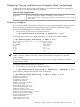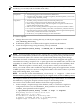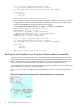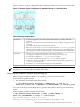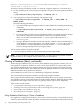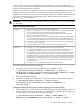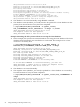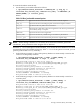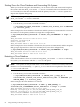Veritas Storage Foundation™ 5.0.1 for Oracle RAC Installation, Configuration, and Administrator's Guide Extracts for the HP Serviceguard Storage Management Suite on HP-UX 11i v3
Table Of Contents
- Veritas Storage Foundation™ 5.0.1 for Oracle RAC Installation, Configuration, and Administrator's Guide Extracts for the HP Serviceguard Storage Management Suite on HP-UX 11i v3
- Table of Contents
- Preface
- 1 Introducing Serviceguard Extension for RAC
- About Serviceguard Extension for RAC
- How Serviceguard Extension for RAC Works (High-Level Perspective)
- Component Products and Processes of SG SMS Serviceguard Cluster File System for RAC
- Communication Infrastructure
- Cluster Interconnect Communication Channel
- Low-level Communication: Port Relationship Between GAB and Processes
- Cluster Volume Manager
- Cluster File System
- Oracle Disk Manager
- Additional Features of Serviceguard Extension for RAC
- 2 Planning SGeRAC Installation and Configuration
- 3 Configuring the Repository Database for Oracle
- 4 Using Storage Checkpoints and Storage Rollback
- About Storage Checkpoints and Storage Rollback in SGeRAC
- Using Storage Checkpoints and Storage Rollback for Backup and Restore
- Determining Space Requirements for Storage Checkpoints
- Performance of Storage Checkpoints
- Backing up and Recovering the Database Using Storage Checkpoints
- Guidelines for Oracle Recovery
- Using the Storage Checkpoint Command Line Interface (CLI)
- Examples of Using the Command Line Interface
- Prerequisites
- Creating or Updating the Repository Using dbed_update
- Creating Storage Checkpoints Using dbed_ckptcreate
- Displaying Storage Checkpoints Using dbed_ckptdisplay
- Mounting Storage Checkpoints Using dbed_ckptmount
- Unmounting Storage Checkpoints Using dbed_ckptumount
- Performing Storage Rollback Using dbed_ckptrollback
- Removing Storage Checkpoints Using dbed_ckptremove
- Cloning the Oracle Instance Using dbed_clonedb
- 5 Using FlashSnap for Backup and Recovery
- About Veritas Database FlashSnap
- Planning to Use Database FlashSnap
- Preparing Hosts and Storage for Database FlashSnap
- Summary of Database Snapshot Steps
- Creating a Snapplan (dbed_vmchecksnap)
- Validating a Snapplan (dbed_vmchecksnap)
- Displaying, Copying, and Removing a Snapplan (dbed_vmchecksnap)
- Creating a Snapshot (dbed_vmsnap)
- Backing Up the Database from Snapshot Volumes (dbed_vmclonedb)
- Cloning a Database (dbed_vmclonedb)
- Resynchronizing the Snapshot to Your Database
- Removing a Snapshot Volume
- 6 Investigating I/O Performance for SGeRAC: Storage Mapping
- A Troubleshooting SGeRAC

Shutting Down the Clone Database and Unmounting File Systems
When you are done using the clone database, you can shut it down and unmount all snapshot
file systems with the dbed_vmclonedb -o umount command. If the clone database is used
on a secondary host that has shared disks with the primary host, the -o umount option also
deports the snapshot disk group.
NOTE: Any Storage Checkpoints mounted need to be unmounted before running
dbed_vmclonedb -o umount command.
To shut down the clone database and unmount all snapshot file systems
• Use the dbed_vmclonedb command as follows:
# /opt/VRTS/bin/dbed_vmclonedb -o umount,new_sid=new_sid -f SNAPPLAN
[-r relocate_path]
In this example, the clone database is shut down and file systems are unmounted for a clone on
the same host as the primary database (a single-host configuration).
# /opt/VRTS/bin/dbed_vmclonedb -o umount,new_sid=NEWPROD -f snap1 -r
/clone
dbed_vmclonedb started at 2006-03-02 15:11:22
umounting /clone/prod_db
umount /clone/arch
dbed_vmclonedb ended at 2006-03-02 15:11:47
In this example, the clone database is shut down, file systems are unmounted, and the snapshot
disk group is deported for a clone on a secondary host (a two-host configuration).
# /opt/VRTS/bin/dbed_vmclonedb -o umount,new_sid=NEWPROD -f snap2
dbed_vmclonedb started at 2006-03-09 23:09:21
dbed_vmclonedb ended at 2006-03-09 23:09:50
Restarting a Clone Database
If the clone database is down as a result of using dbed_vmclonedb -o umount or rebooting
the system, you can restart it with the -o restartdb option.
NOTE: This option can only be used when a clone database is created successfully. If the clone
database is recovered manually, -o update_status must be run to update the status before
-o restartdb will work.
To start the clone database
• Use the dbed_vmclonedb command as follows:
# /opt/VRTS/bin/dbed_vmclonedb -S ORACLE_SID -g snap_dg -o
restartdb,new_sid=new_sid,server_name=server_name -f SNAPPLAN [-H
ORACLE_HOME] [-r relocate_path]
In this example, the clone database is re-started.
# /opt/VRTS/bin/dbed_vmclonedb -S PROD -g SNAP_PRODdg -o
restartdb,new_sid=NEWPROD,server_name=host1 -f snap1 -r /clone
dbed_vmclonedb started at 2006-03-02 15:14:49
Mounting /clone/prod_db on /dev/vx/dsk/SNAP_PRODdg/SNAP_prod_db.
Mounting /clone/prod_ar on /dev/vx/dsk/SNAP_PRODdg/SNAP_prod_ar.
Oracle instance NEWPROD successfully started.
dbed_vmclonedb ended at 2006-03-02 15:15:19
80 Using FlashSnap for Backup and Recovery