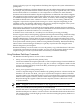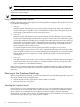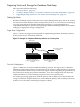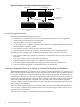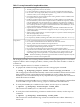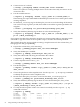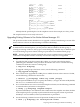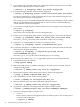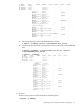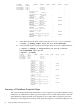Veritas Storage Foundation™ 5.0.1 for Oracle RAC Installation, Configuration, and Administrator's Guide Extracts for the HP Serviceguard Storage Management Suite on HP-UX 11i v3
Table Of Contents
- Veritas Storage Foundation™ 5.0.1 for Oracle RAC Installation, Configuration, and Administrator's Guide Extracts for the HP Serviceguard Storage Management Suite on HP-UX 11i v3
- Table of Contents
- Preface
- 1 Introducing Serviceguard Extension for RAC
- About Serviceguard Extension for RAC
- How Serviceguard Extension for RAC Works (High-Level Perspective)
- Component Products and Processes of SG SMS Serviceguard Cluster File System for RAC
- Communication Infrastructure
- Cluster Interconnect Communication Channel
- Low-level Communication: Port Relationship Between GAB and Processes
- Cluster Volume Manager
- Cluster File System
- Oracle Disk Manager
- Additional Features of Serviceguard Extension for RAC
- 2 Planning SGeRAC Installation and Configuration
- 3 Configuring the Repository Database for Oracle
- 4 Using Storage Checkpoints and Storage Rollback
- About Storage Checkpoints and Storage Rollback in SGeRAC
- Using Storage Checkpoints and Storage Rollback for Backup and Restore
- Determining Space Requirements for Storage Checkpoints
- Performance of Storage Checkpoints
- Backing up and Recovering the Database Using Storage Checkpoints
- Guidelines for Oracle Recovery
- Using the Storage Checkpoint Command Line Interface (CLI)
- Examples of Using the Command Line Interface
- Prerequisites
- Creating or Updating the Repository Using dbed_update
- Creating Storage Checkpoints Using dbed_ckptcreate
- Displaying Storage Checkpoints Using dbed_ckptdisplay
- Mounting Storage Checkpoints Using dbed_ckptmount
- Unmounting Storage Checkpoints Using dbed_ckptumount
- Performing Storage Rollback Using dbed_ckptrollback
- Removing Storage Checkpoints Using dbed_ckptremove
- Cloning the Oracle Instance Using dbed_clonedb
- 5 Using FlashSnap for Backup and Recovery
- About Veritas Database FlashSnap
- Planning to Use Database FlashSnap
- Preparing Hosts and Storage for Database FlashSnap
- Summary of Database Snapshot Steps
- Creating a Snapplan (dbed_vmchecksnap)
- Validating a Snapplan (dbed_vmchecksnap)
- Displaying, Copying, and Removing a Snapplan (dbed_vmchecksnap)
- Creating a Snapshot (dbed_vmsnap)
- Backing Up the Database from Snapshot Volumes (dbed_vmclonedb)
- Cloning a Database (dbed_vmclonedb)
- Resynchronizing the Snapshot to Your Database
- Removing a Snapshot Volume
- 6 Investigating I/O Performance for SGeRAC: Storage Mapping
- A Troubleshooting SGeRAC
4. Create a mirror of a volume:
# vxsnap -g diskgroup addmir volume_name alloc= diskname
There is no option for creating multiple mirrors at the same time. Only one mirror can be
created at a time.
5. List the available mirrors:
# vxprint -g diskgroup -F%name -e"pl_v_name in \"volume_name\""
The following two steps enable database FlashSnap to locate the correct mirror plexes when
creating snapshots.
6. Set the dbed_flashsnap tag for the data plex you want to use for breaking off the mirror.
You can choose any tag name you like, but it needs to match the tag name specified in the
snapplan.
# vxedit -g diskgroup set putil2=dbed_flashsnap plex_name
7. Verify that the dbed_flashsnap tag has been set to the desired data plex:
# vxprint -g diskgroup -F%name -e"pl_v_name in \"volume_name\" \ &&
p2 in \"dbed_flashsnap\""
If you require a backup of the data in the snapshot, use an appropriate utility or operating system
command to copy the contents of the snapshot to tape or to some other backup medium.
This example shows the steps involved in creating a snapshot mirror for the volume data_vol
belonging to the disk group PRODdg.
1. Prepare the volume data_vol for mirroring:
# vxsnap -g PRODdg prepare data_vol alloc=PRODdg01
2. Verify that FastResync is enabled:
# vxprint -g PRODdg -F%fastresync data_vol on
3. Verify that a DCO and a DCO log are attached to the volume:
# vxprint -g PRODdg -F%hasdcolog data_vol on
4. Create a snapshot mirror of data_vol:
# vxsnap -g PRODdg addmir data_vol alloc=PRODdg02
5. List the data plexes:
# vxprint -g PRODdg -F%name -e"pl_v_name in \"data_vol\"" data_vol-01
data_vol-02
6. Choose the plex that is in the snapdone state. Use the vxprint -g diskgroup command
to identify the plex that is in the snapdone state.
7. Decide which data plex you want to use and set the dbed_flashsnap tag for it:
# vxedit -g PRODdg set putil2=dbed_flashsnap data_vol-02
8. Verify that the dbed_flashsnap tag has been set to the desired data plex, data_vol-02:
# vxprint -g PRODdg -F%name -e"pl_v_name in \"data_vol\" \ && p2 in
\"dbed_flashsnap\"" data_vol-02
9. To verify that the snapshot volume was created successfully, use the vxprint -g dg
command as follows:
# vxprint -g PRODdg
TY NAME ASSOC KSTATE LENGTH PLOFFS STATE TUTIL0 PUTIL0
dg PRODdg PRODdg - - - - - -
dm PRODdg01 Disk_1 - 71117760 - - - -
dm PRODdg02 Disk_2 - 71117760 - - - -
dm PRODdg03 Disk_3 - 71117760 - - - -
56 Using FlashSnap for Backup and Recovery