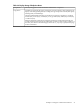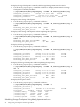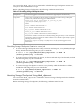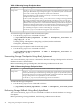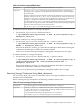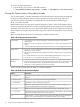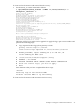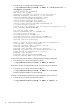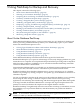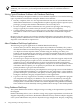Veritas Storage Foundation™ 5.0.1 for Oracle RAC Installation, Configuration, and Administrator's Guide Extracts for the HP Serviceguard Storage Management Suite on HP-UX 11i v3
Table Of Contents
- Veritas Storage Foundation™ 5.0.1 for Oracle RAC Installation, Configuration, and Administrator's Guide Extracts for the HP Serviceguard Storage Management Suite on HP-UX 11i v3
- Table of Contents
- Preface
- 1 Introducing Serviceguard Extension for RAC
- About Serviceguard Extension for RAC
- How Serviceguard Extension for RAC Works (High-Level Perspective)
- Component Products and Processes of SG SMS Serviceguard Cluster File System for RAC
- Communication Infrastructure
- Cluster Interconnect Communication Channel
- Low-level Communication: Port Relationship Between GAB and Processes
- Cluster Volume Manager
- Cluster File System
- Oracle Disk Manager
- Additional Features of Serviceguard Extension for RAC
- 2 Planning SGeRAC Installation and Configuration
- 3 Configuring the Repository Database for Oracle
- 4 Using Storage Checkpoints and Storage Rollback
- About Storage Checkpoints and Storage Rollback in SGeRAC
- Using Storage Checkpoints and Storage Rollback for Backup and Restore
- Determining Space Requirements for Storage Checkpoints
- Performance of Storage Checkpoints
- Backing up and Recovering the Database Using Storage Checkpoints
- Guidelines for Oracle Recovery
- Using the Storage Checkpoint Command Line Interface (CLI)
- Examples of Using the Command Line Interface
- Prerequisites
- Creating or Updating the Repository Using dbed_update
- Creating Storage Checkpoints Using dbed_ckptcreate
- Displaying Storage Checkpoints Using dbed_ckptdisplay
- Mounting Storage Checkpoints Using dbed_ckptmount
- Unmounting Storage Checkpoints Using dbed_ckptumount
- Performing Storage Rollback Using dbed_ckptrollback
- Removing Storage Checkpoints Using dbed_ckptremove
- Cloning the Oracle Instance Using dbed_clonedb
- 5 Using FlashSnap for Backup and Recovery
- About Veritas Database FlashSnap
- Planning to Use Database FlashSnap
- Preparing Hosts and Storage for Database FlashSnap
- Summary of Database Snapshot Steps
- Creating a Snapplan (dbed_vmchecksnap)
- Validating a Snapplan (dbed_vmchecksnap)
- Displaying, Copying, and Removing a Snapplan (dbed_vmchecksnap)
- Creating a Snapshot (dbed_vmsnap)
- Backing Up the Database from Snapshot Volumes (dbed_vmclonedb)
- Cloning a Database (dbed_vmclonedb)
- Resynchronizing the Snapshot to Your Database
- Removing a Snapshot Volume
- 6 Investigating I/O Performance for SGeRAC: Storage Mapping
- A Troubleshooting SGeRAC
To clone an Oracle instance with manual Oracle recovery
• Use the dbed_clonedb command as follows:
# /opt/VRTS/bin/dbed_clonedb -S NEW9 -m /local/oracle9/1 -c
Checkpoint_988813047 -i
Primary Oracle SID is TEST10g
New Oracle SID is NEW9
Checkpoint_988813047 not mounted at /local/oracle9/1
Mounting Checkpoint_988813047 at /local/oracle9/1
Using environment-specified parameter file
/local/oracle9/links/dbs/initTEST10g.ora
Default Oracle parameter file found:
/local/oracle9/links/dbs/initTEST10g.ora
Copying /local/oracle9/links/dbs/initTEST10g.ora to
/local/oracle9/1/testvol
Control file 'ora_control2' path not explicitly specified in init file; assuming ORACLE_HOME/dbs
All redo-log files found
Copying initTEST10g.ora to initNEW9.ora
in /local/oracle9/1/testvol
Altering db_name in initNEW9.ora
Altering control file locations in initNEW9.ora
Creating new link for clone database init file
Creating archive log directory
About to start up new database and begin reconfiguration
Database NEW9 is being reconfigured
Altering clone database archive log directory
Updating log_archive_dest in clone database init file
Found archive log destination at /testvol
The latest archive log(s) must now be applied. To apply the logs, open a new window and
perform the following steps:
1. Copy required archive log(s) from primary to clone:
primary archive logs in /testvol
clone archive logs expected in /local/oracle9/1/testvol
2. ORACLE_SID=NEW9; export ORACLE_SID # sh and ksh, OR
setenv ORACLE_SID NEW9 #csh
3. /local/oracle9/links/bin/sqlplus /nolog
4. CONNECT / AS SYSDBA
5. RECOVER DATABASE UNTIL CANCEL USING BACKUP CONTROLFILE
6. enter the archive log(s) you wish to apply
7. EXIT
Press <Return> after you have completed the above steps.
<Return>
Resetting logs on new database NEW9
Database instance NEW9 is up and running
To clone an Oracle instance with automatic Oracle recovery
Examples of Using the Command Line Interface 47