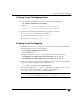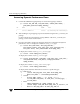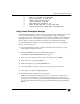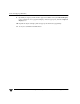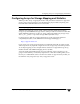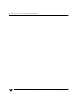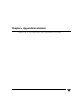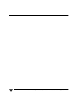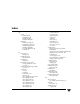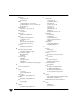VERITAS Storage Foundation 4.1 for Oracle RAC HP Serviceguard Storage Management Suite Extracts, December 2005
Oracle File Mapping (ORAMAP)
10 where el.elem_idx = sb.child_idx
11 and fs.elem_idx = el.elem_idx
12 start with sb.parent_idx in
13 (select distinct elem_idx
14 from v$map_file_extent fe, fv
15 where fv.file_map_idx = fe.file_map_idx)
16 connect by prior sb.child_idx = sb.parent_idx;
Using Oracle Enterprise Manager
Oracle Enterprise Manager is a Web console for managing Oracle databases. Use this GUI
to perform administrative tasks such as creating tablespaces, tables, and indexes;
managing user security; and backing up and recovering your database. Oracle Enterprise
Manager enables you to view information on the performance and status of a database
instance. Refer to Oracle documentation for details on Oracle Enterprise Manager.
From Oracle Enterprise Manager, view storage mapping information and a graphical
display of the storage layout:
1. Start Oracle Enterprise Manager and select a database from the object tree of the
Oracle Enterprise Manager Console.
2. Expand the Databases icon and select the desired database.
The Database Connect Information window appears.
3. Enter a user name and password to log in to the database and click OK.
4. In the object tree, expand the Storage icon.
5. Under the Storage icon, expand the Datafiles icon.
6. Select the datafile for which you want to view storage layout information.
7. In the right pane, click the Storage Layout tab.
8. Expand the objects to display their storage layout.
Within the Oracle Enterprise Manager Console, you can point to an object on the
screen to view a description in a pop-up field. If an object name or path appears
truncated, point to it and the pop-up field will display the full object name and path.
To view detailed information about the object, right-click the object and click View
Details.
Chapter 8, Using Storage Mapping 161