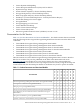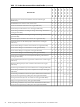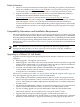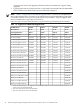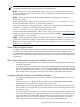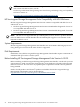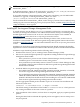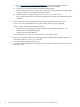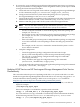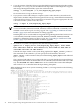HP Serviceguard Storage Management Suite Version A.02.00 for HP-UX 11i v3 Release Notes, April 2008
9. If you need to create an HP Serviceguard Storage Management Suite cluster, see Managing
Serviceguard for details on configuring the cluster. A high-level summary of the steps involved
in using the Cluster File System includes:
a. Create and start a Serviceguard cluster without a package using Serviceguard Manager
or CFS commands (cmquerycl, cmcheckconf, cmapplyconf, cmruncl).
b. Configure and start the CFS system multi-node package SG-CFS-pkg using
Serviceguard Manager or the cfscluster command.
c. Create the disk groups and volumes on the CVM master node using Veritas Enterprise
Administrator (VEA) or VxVM / VxFS commands (vxdg, vxassist, newfs).
d. Add the CVM disk groups and CFS file systems to the Serviceguard cluster.
NOTE: You can also add CVM disk groups and CFS file systems to a Serviceguard
cluster using the Veritas Enterprise Administrator (VEA) GUI for HP-UX.
— Use the cfsdgadm command to create the disk group multi-node package (for
example, SG-CFS-DG-1).
— Then use the cfsmntadm command to create the mount point multi-node package
(for example, SG-CFS-MP-1) on the disk group multi-node package
(SG-CFS-DG-1).
— Once a CFS disk group or mount point is configured under a package, it is important
to use CFS commands so the CFS packages monitor the disk group and mount
points.
For example, use the cfsmount command to mount these filesystems - not the
mount HP-UX command.
e. Complete configuration.
— Create the application package configuration file and control script.
— Specify a same-node dependency on the mount point multi-node package
(SG-CFS-MP-1) in the package configuration file using CFS commands
(cmmakepkg, edit files).
— Verify, distribute, and apply the configuration using CFS commands
(cmcheckconf, distribute files, cmapplyconf).
f. Activate the multi-node packages and run the application packages using CFS commands
(cfsdgadm, cfsmntadm, cmrunpkg).
Updating HP-UX Version and HP Serviceguard Storage Management Suite Version
Simultaneously
This section describes the process of updating an HP-UX 11i v2 system to HP-UX 11i v3 with
the HP Serviceguard Storage Management Suite for HP-UX 11i v3 in one step, using update-ux.
General information about updating to HP-UX 11i v3 with update-ux, is available at:
http://docs.hp.com/en/oshpux11iv3.html#Installing%20and%20Updating
1. Copy the contents of your 11i v3 OE media, for example /11iv3OE_DVD, to an HP-UX
depot, for example:
/var/depots/my_hpux_depot
If there are multiple 11i v3 OE DVDs, repeat this with each DVD:
swcopy -s /11iv3OE_DVD \* @ /var/depots/my_hpux_depot
Or, to use interactive swcopy command to automatically mount and unmount the DVD,
do the following and select Find Local CD-ROM in the Specify Source screen:
swcopy -i \* @ /var/depots/my_hpux_depot
Compatibility Information and Installation Requirements 29