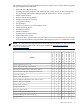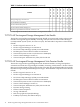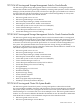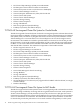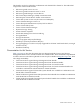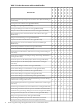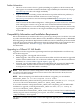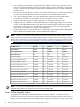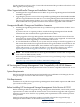HP Serviceguard Storage Management Suite Version A.02.00 for HP-UX 11i v2 Release Notes, September 2008
Table Of Contents
- HP Serviceguard Storage Management Suite Version A.02.00 for HP-UX 11i v2 Release Notes
- Table of Contents
- Printing History
- 1 HP Serviceguard Storage Management Suite Version A.02.00 Release Notes
- Announcements
- What’s New and Changed in Storage Management Suite 2.0
- What’s in this Version
- T2771CA HP Serviceguard Storage Management Suite Bundle
- T2772CA HP Serviceguard Storage Management Suite Premium Bundle
- T2773CA HP Serviceguard Storage Management Suite for Oracle Bundle
- T2774CA HP Serviceguard Storage Management Suite for Oracle Premium Bundle
- T2775CA HP Serviceguard Cluster File System Bundle
- T2776CA HP Serviceguard Cluster File System for Oracle Bundle
- T2777CA HP Serviceguard Cluster File System for RAC Bundle
- Documentation for this Version
- Further Information
- Compatibility Information and Installation Requirements
- Upgrading to a Different SG SMS Bundle
- Cluster Offline Upgrade Option
- Other Supported Bundle Change and Installation Scenarios
- Unsupported Bundle Change and Installation Scenarios
- HP Serviceguard Storage Management Suite Compatibility with HP-UX Releases
- System Requirements
- Disk Requirements
- Before Installing HP Serviceguard Storage Management Suite Version A.02.00
- Installing HP Serviceguard Storage Management Suite
- Software Components Installed with HP Serviceguard Storage Management Suite
- Removing HP Serviceguard Storage Management Suite
- Patches and Fixes in this Version
- Known Problems and Workarounds
- Product Issues and Limitations
- Serviceguard Limitations with CFS
- The mknod Command Is Not Supported with CFS
- CFS for Oracle Bundles Require Supplemental Software
- SCSI-3 Persistent Reservation Support
- Use of HP-UX mount Commands for CFS Environments
- Dirty Region Logging (DRL) for Mirrored Volumes
- HP-UX Operating Environment Upgrade Limitations
- Oracle Data Manager (ODM) with VxFS and LVM
- Oracle Data Manager Limitation for Bundles T2776CA, T2796CA, T2777CA, and T2797CA
- JAGaf82190 (SR8606422366) odm_gms_api_start_msgs fails during system startup
- HP Serviceguard Cluster File System for RAC T2777CA VxFEN JAGaf97359
- JAGag06843: vxumount returns device busy on master node
- JAGag09085: VxVM 5.0 requires more space on / directory for /etc/vx/cbr backup
- JAGag17495: fsclustadm cfsdeinit device busy, package halt timeout
- JAGag20605: cvm join problem
- JAGag22707: Lot's of vx* directories left over in /tmp
- JAGag35297: cfsmount failed since the package was already started by cmcld
- JAGag37114: Diskgroup resync taking too long
- JAGag40401: cannot sleep during interrupt
- JAGag45544: Open fails for the device /dev/vxfen, after removing and reinstalling a Serviceguard Cluster File System (SG CFS) bundle.
- Documentation Errata
- Veritas man page Errata
- Known Problems with Veritas File System 5.0 Administrator’s Guide
- Known Problems with Veritas FlashSnap Point-in-Time Copy Solutions Administrator’s Guide 5.0
- Known Problems with Veritas Storage Foundation 5.0 Intelligent Storage Provisioning Administrator’s Guide
- Known Problems with Veritas Storage Foundation 5.0 for Oracle Administrator’s Guide
- Known Problems with Veritas Volume Manager 5.0 Administrator’s Guide
- Known Problems with Veritas Volume Manager 5.0 Release Notes
- Product Issues and Limitations
- Software Availability in Native Languages
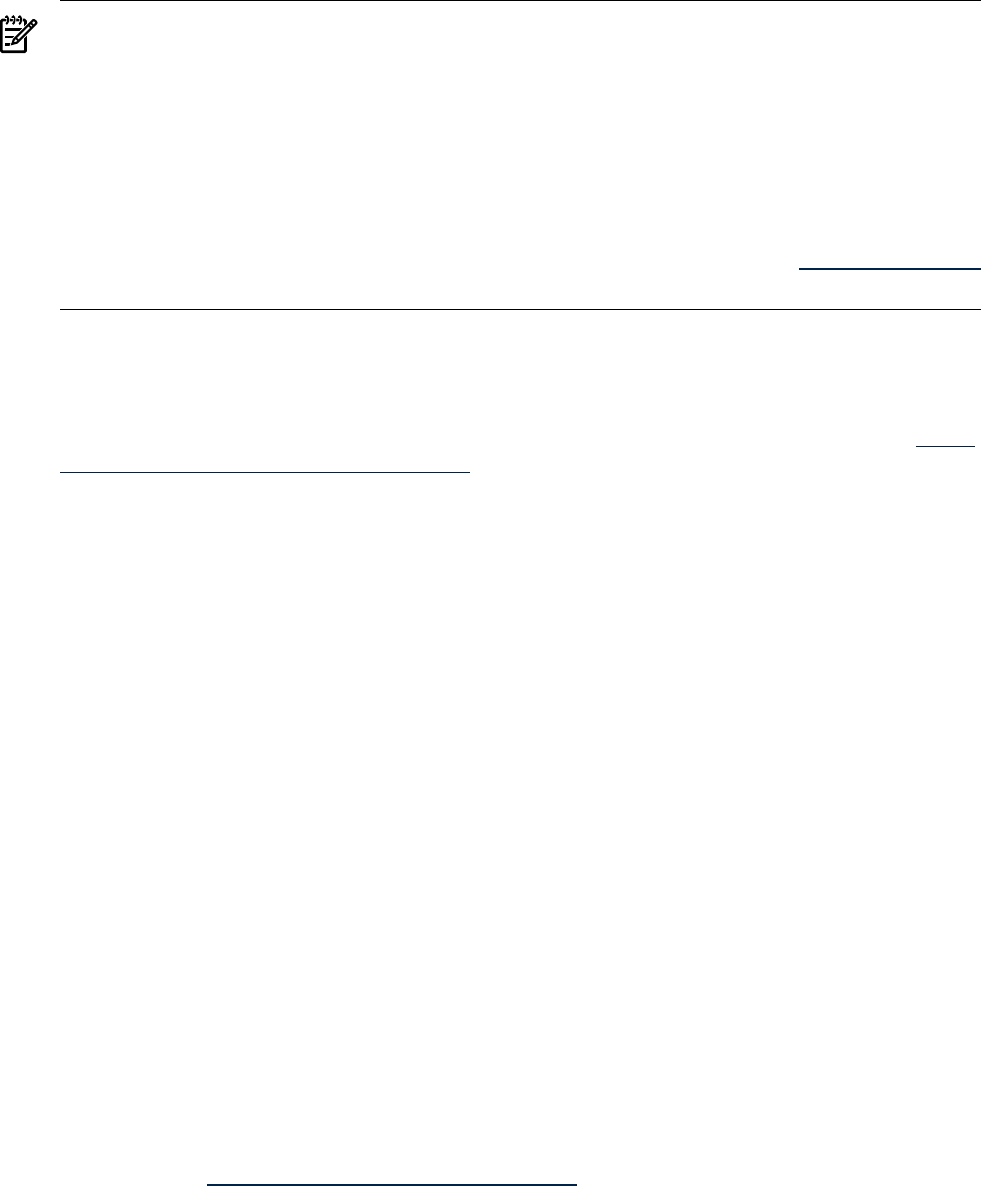
NOTE: Before attempting a SG SMS bundle installation or upgrade, you must disable
AUTOSTART_CMCLD.
To disable AUTOSTART_CMCLD on all cluster nodes, access the/etc/rc.cofig.d/cmcluster
file and set AUTOSTART_CMCLD to 0, (AUTO_START_CMCLD=0).
To re-enable Automatic startup (AUTOSTART_CMCLD) after completing your SG SMS bundle
installation or upgrade, set the flag AUTOSTART_CMCLD to 1 in the /etc/rc.config.d/
cmcluster file (AUTO_START_CMCLD=1)
For more information on AUTOSTART_CMCLD, see the Setting up Autostart Features and Performing
a Rolling Upgrade sections in Managing Serviceguard, 15th Edition, available at http://docs.hp.com
> High Availability > Serviceguard.
Installing HP Serviceguard Storage Management Suite
To install software, run the SD-UX swinstall command. It will invoke a user interface that
will lead you through the installation. For additional details and tips on installing HP-UX and
HP applications refer to HP-UX 11i Version 2 Installation and Update Guide available from http://
docs.hp.com, then select High Availability. For details on installing Veritas products including
VxVM or VxFS, refer to the Veritas 5.0 Installation Guide included on the HP Serviceguard Storage
Management Suite media.
Installation of an HP Serviceguard Storage Management Suite bundle automatically handles
dependencies on base VxFS and VxVM as well as between products in the bundles.
Installation steps should be performed in the following order:
1. Shutdown the cluster if you are using either Cluster Volume Manager (CVM) or Cluster File
System (CFS).
2. HP-UX 11i v2 (with all required patches) is required for loading an HP Serviceguard Storage
Management Suite bundle.
• If the system has a pre-5.0 version of Veritas Volume Manager already installed, the
installation process overwrites that version of the product.
• If any version of Veritas Cluster Volume Manager (CVM) is installed, it must be removed
before an HP Serviceguard Storage Management Suite bundle can be installed.
3. Install the HP Serviceguard Storage Management Suite bundle from the HP Serviceguard
Storage Management Suite media. Use the appropriate bundle product number in place of
T27xxCA. This installation will reboot the system once:
swinstall -x autoreboot=true -s <depot> T27xxCA
The default setting for installation of the bundle is “reinstall=false” which preserves
any existing installation of the same version of a product.
4. After installation of software and one reboot is completed apply any required product
patches.
During this initial reboot and until all required patches are applied, various startup errors
may be reported.
a. Go to http://www.hp.com/go/sgsms/patches, for patches required for use of the
Serviceguard Storage Management Suite.
b. Follow any special instructions included with the patches.
c. Download the patches into a single file, extract the contents, and create a single depot
using instructions included with the download.
d. Install the patches using the option “patch_match_target=true”.
This ensures that only the patches from the depot that match the installed bundle are
installed.
20 HP Serviceguard Storage Management Suite Version A.02.00 Release Notes