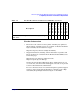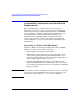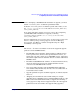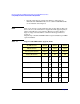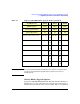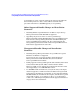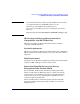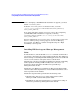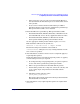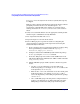HP Serviceguard Storage Management Suite Version A.02.00 for HP-UX 11i v2 Release Notes, April 2008
HP Serviceguard Storage Management Suite Version A.02.00 Release Notes
Compatibility Information and Installation Requirements
Chapter 128
NOTE Before attempting a SG SMS bundle installation or upgrade, you must
disable AUTOSTART_CMCLD.
To disable AUTOSTART_CMCLD on all cluster nodes, access the
/etc/rc.cofig.d/cmcluster file and set AUTOSTART_CMCLD to 0,
(AUTO_START_CMCLD=0).
To re-enable Automatic startup (AUTOSTART_CMCLD) after completing
your SG SMS bundle installation or upgrade, set the flag
AUTOSTART_CMCLD to 1 in the /etc/rc.config.d/cmcluster file
(AUTO_START_CMCLD=1)
For more information on AUTOSTART_CMCLD, see the Setting up Autostart
Features and Performing a Rolling Upgrade sections in Managing
Serviceguard, 15th Edition, available at http://docs.hp.com > High
Availability > Serviceguard.
Installing HP Serviceguard Storage Management
Suite
To install software, run the SD-UX swinstall command. It will invoke a
user interface that will lead you through the installation. For additional
details and tips on installing HP-UX and HP applications refer to HP-UX
11i Version 2 Installation and Update Guide available from
http://docs.hp.com, then select High Availability. For details on installing
Veritas products including VxVM or VxFS, refer to the Veritas 5.0
Installation Guide included on the HP Serviceguard Storage
Management Suite media.
Installation of an HP Serviceguard Storage Management Suite bundle
automatically handles dependencies on base VxFS and VxVM as well as
between products in the bundles.
Installation steps should be performed in the following order:
1. Shutdown the cluster if you are using either Cluster Volume
Manager (CVM) or Cluster File System (CFS).
2. HP-UX 11i v2 (with all required patches) is required for loading an
HP Serviceguard Storage Management Suite bundle.