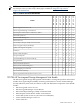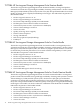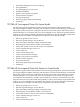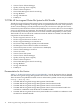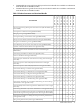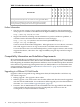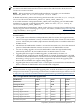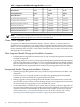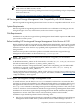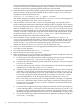HP Serviceguard Storage Management Suite Version A.01.01 Release Notes, September 2008
already installed, the installation process will overwrite that version of the product. If any
version of Veritas Cluster Volume Manager (CVM) is installed, it must be removed before
an HP Serviceguard Storage Management Suite bundle can be installed.
2. Install the HP Serviceguard Storage Management Suite bundle from the HP-UX Application
Software media. Use the appropriate bundle product number in place of T27xxBA. This
installation will reboot the system once:
swinstall -x autoreboot=true -s <depot> T27xxBA
The default setting for installation of the bundle is “reinstall=false” this will preserve
any existing installation of the same version of a product.
3. After installation of software and one reboot is completed apply any required product
patches. During this initial reboot and until all required patches are applied, various startup
errors may be reported. Patches required for use of the Serviceguard Storage Management
Suite are available from http://www.hp.com/go/sgsms/patches. Follow any special
instructions included with the patches. Download the patches into a single file, extract the
contents, and create a single depot using instructions included with the download. Install
the patches using the option “patch_match_target=true”. This will install only the
patches from the depot that match the installed bundle.
4. After installation of any required product patches is completed run vxinstall. If
vxinstall has already been run on these systems, this step may be skipped. This procedure
completes initialization steps for the Veritas software prompting for Veritas licenses (use
default response - no), specification of default disk group, and the use enclosure-based
naming. For details on vxinstall, refer to Veritas 4.1 Installation Guide.
5. Verify a successful installation. Use the appropriate bundle product number in place of
T27xxBA: swverify T27xxBA
6. List components installed with: swlist -l product
7. Repeat all steps for each node in the cluster.
8. Refer to Managing Serviceguard for details on configuring the cluster. A high-level summary
of the steps involved in using the Cluster File System are:
a. Create and start a Serviceguard cluster without a package using Serviceguard Manager
or commands (cmquerycl, cmcheckconf, cmapplyconf, cmruncl).
b. Configure and start the CVM/CFS system multi-node package SG-CFS-pkg using the
cfscluster command.
c. Create the disk groups and volumes on the CVM master node with Veritas Enterprise
Administrator or commands (vxdg, vxassist, newfs).
d. Add the CFS disk groups and file systems to the Serviceguard cluster. Use the cfsdgadm
command to create the disk group multi-node package (for example, SG-CFS-DG-1)
with a same node dependency on SG-CFS-pkg. Then use the cfsmntadm command
to create the mount point multi-node package, (for example, SG-CFS-MP-1) with a
same-node dependency on the disk group multi-node package (SG-CFS-DG-1).
Once a CFS disk group or mount point is configured under a package, it is important
to use cfs* commands in order for the CFS packages to monitor the disk group and
mount points. For example, use the cfsmount command to mount these filesystems,
not the mount command.
e. Create the failover application package configuration file and control script and specify
a same-node dependency on the mount point multi-node package (SG-CFS-MP-1) in
the package ASCII configuration file using commands (cmmakepkg, edit files). Verify,
distribute, and apply the configuration (cmcheckconf, distribute files, cmapplyconf)
f. Activate the multi-node packages and run the failover application packages (cfsdgadm,
cfsmntadm, cmrunpkg).
20 HP Serviceguard Storage Management Suite Version A.01.01 Release Notes