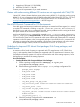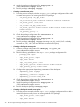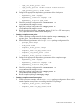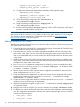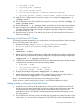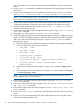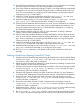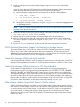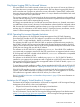HP Serviceguard Storage Management Suite A.04.01 Release Notes (March 2012)
• node_name : node3
• cfs_mount_point /cfsmnt01
• cfs_volume cvm_dg1 /lvol1
• cfs_activation_options: “node1=sw node2=sw node3=sw”
• cfs_mount_options: “node1= cluster node2= cluster node3=cluster”
12. Apply the ascii configuration file using the cmapplyconf command: cmapplyconf -P
<package.ascii>
13. Run the package on the newly added node using the cmrunpkg command: cmrunpkg -n
node3 <package_name>
14. Run the cmviewcl -v -p <package_name> command to check the status of the package.
15. Make changes to the application package configuration that depends on the mount point
/cfsmnt01, especially node name changes. Re-apply the package configuration, provided
the output of Step 14 is OK.
16. Repeat the steps 11 through 15 to add the new node to all of the Modular Disk Group and
Mount Point Packages.
Removing a Node from a CFS Cluster
The following example illustrates how you would remove one node (node2) from a cluster consisting
of two CFS nodes (node1 and node2):
1. Disable AUTOSTART_CMCLD in /etc/rc.config.d/cmcluster on node2:
In /etc/rc.config.d/cmcluster, set AUTO_START_CMCLD=0
2. Halt node2:
cmhaltnode -f node2
3. Delete node2 from all of the application packages. Edit all application package configuration
files and remove node2 from the package configuration. Re-apply the package configuration:
cmapplyconf -f -P app-pkg-config-file
4. To delete the node from the Modular Disk Group and Mount Point Packages, edit the package
configuration file and remove the node that is being deleted:
• node_name : node1
• cfs_activation_options : “node1=sw”
• cfs_mount_options : “node1= cluster”
5. Re-apply the package configuration: cmapplyconf -P package.ascii
6. Delete node2 from the cluster. Edit the cluster configuration file to remove node2 from the
cluster configuration: cmapplyconf –f cluster1-config-file
Step 1 is a standard step that prevents CMCLD from starting upon reboot.
Step 6 results in a cluster consisting only of node 1 and all MNPs redefined on node 1.
Adding a Node to a Running Oracle RAC Cluster
1. Prepare the new node that will be added into the existing cluster. Install the same SG SMS
bundle and use the same patches that are used on existing nodes in the cluster. Perform the
recommended steps for preparing the node for Oracle RAC by following the Oracle
Administration Guide - this typically includes setting Kernel parameters and setting up user
IDs and group IDs.
2. Ensure that the new node has access to all CVM disk groups that are visible to the other nodes
in the cluster - so it can access the Clusterware OCR, VOTE disks, and Oracle database disks.
Product Issues and Limitations 43