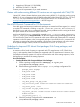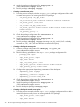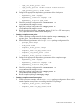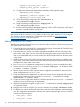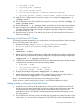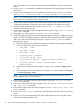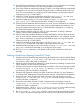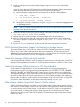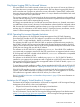HP Serviceguard Storage Management Suite A.04.01 Release Notes (March 2012)
◦ snapshot_cfs_mount_point /cfs2
◦ snapshot_mount_options "node1=ro"
2. Configure the appropriate dependency parameters of the snapshot image:
◦ dependency_name cfspkg1
◦ dependency_condition cfspkg1 = UP
◦ dependency_location same_node
3. Check the package configuration file: cmcheckconf -P
/etc/cmcluster/snap1.ascii
4. Apply the package configuration file: cmapplyconf -P
/etc/cmcluster/snap1.ascii
5. Run the snapshot package: cmrunpkg snap1 (if /cfs2 is a CFS mount point, /cfs2/snap2
becomes a nested snapshot mount point)
NOTE: For more information on Improved CFS Mount Point and Disk Group Integration in SG
SMS version A.04.01 for HP-UX 11i v3 bundles, see the section New Features for A.11.20 August
2011 Patches in the Serviceguard A.11.20 Release Notes available at: www.hp.com/go/
hpux-serviceguard-docs → HP Serviceguard
Adding a Node to a CFS Cluster
The following example illustrates how you can add one node (node3) to a cluster consisting of two
CFS nodes (node1 and node2):
1. Ensure that the new node (node3) is connected to the storage. Ensure that all CVM disks used
in other nodes are seen by the new node (node3).
2. Ensure that the new node is connected to appropriate heartbeat networks, the same as the
other nodes in the cluster. The new node must be running the same version of the HP-UX OS,
and it is recommended that you run the same fusion level and patch levels as all other nodes
in the cluster.
3. Install the same version of SG SMS and Serviceguard on the new node as is installed on the
other nodes in the cluster. Make sure that the new node has all of the patches that have been
installed on the other nodes in the cluster.
4. Run vxinstall to complete the configuration of VxVM (if you have not already done this).
5. Probe for the new node using cmquerycl, for example: cmquerycl –C cluster.conf
–n node1 –n node2 –n node3
6. Edit the cluster name and other required cluster configuration parameters as required in the
cluster configuration file cluster.conf .
7. Check the edited cluster configuration to verify if the cluster can be configured with existing
hardware and software resources using the cmcheckconf –C command, for example:
cmcheckconf –C cluster.conf
8. Correct any cluster configuration file errors, untill the output of the cmcheckconf –C command
displays no errors and warnings (as appropriate).
9. Apply the configuration using the cmapplyconf -C command, for example: cmapplyconf
–C cluster.conf
10. Bring the new node up using the cmrunnode command, for example: cmrunnode node3
11. To add the new node to the Modular Disk Group and Mount Point Packages, edit the package
ascii file configuration parameters to add the new node that the package will run on and the
activation and mount options:
• node_name : node1
• node_name : node2
42 HP Serviceguard Storage Management Suite Version A.04.01 for HP-UX 11i v3 Release Notes