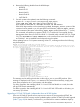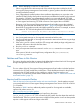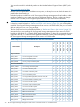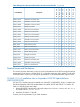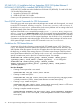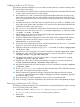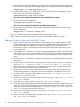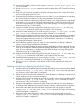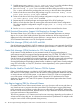HP Serviceguard Storage Management Suite A.03.00 Release Notes
Adding a Node to a CFS Cluster
The following example illustrates how you can add one node (node3) to a cluster consisting of two
CFS nodes (node1 and node2):
1. Ensure that the new node (node3) is connected to the storage. Ensure that all CVM disks used
in other nodes are seen by the new node (node3).
2. Ensure that the new node is connected to appropriate heartbeat networks, the same as the
other nodes in the cluster. The new node must be running the same version of the HP-UX OS,
and it is recommended that you run the same fusion level and patch levels as all other nodes
in the cluster.
3. Install the same version of SG SMS and Serviceguard on the new node as is installed on the
other nodes in the cluster. Make sure that the new node has all of the patches that have been
installed on the other nodes in the cluster.
4. Run vxinstall to complete the configuration of VxVM (if you have not already done this).
5. Probe for the new node using cmquerycl, for example: cmquerycl –C cluster.conf
–n node1 –n node2 –n node3
6. Edit the cluster name and other required cluster configuration parameters as required in the
cluster configuration file cluster.conf .
7. Check the edited cluster configuration to verify if the cluster can be configured with existing
hardware and software resources using the cmcheckconf –C command, for example:
cmcheckconf –C cluster.conf
8. Correct any cluster configuration file errors, until the output of the cmcheckconf –C command
displays no errors and warnings (as appropriate).
9. Apply the configuration using the cmapplyconf -C command, for example: cmapplyconf
–C cluster.conf
10. Bring the new node up using the cmrunnode command, for example: cmrunnode node3
11. Add the new node to the CFS DG package using the cfsdgadm command, for example:
cfsdgadm modify cvm_dg1 add node3=sw
12. Activate the DG package on the new node using the cfsdgadm command, for example:
cfsdgadm activate cvm_dg1 node3
13. Add the new node to the CFS mount point package using the cfsmntadm command, for
example: cfsmntadm modify /cfsmnt01 add node3=rw
14. Mount the file system in the new node using the cfsmount command, for example: cfsmount
/cfsmnt01 node3
15. Run the cfscluster status command to check the status of the CFS/CVM DG and mount
point status, for example: cfscluster status
16. Make changes to the application package configuration that depend on the mount point
/cfsmnt01, especially node name changes. Re-apply the package configuration, provided
the output of Step 15 is OK.
17. Steps 13 through 15 must be repeated for every volume on each required DG.
18. Steps 11 through 16 must be completed for all required DGs and on all dependent packages.
Removing a Node from a CFS Cluster
The following example illustrates how you would remove one node (node2) from a cluster consisting
of two CFS nodes (node1 and node2):
1. Disable AUTOSTART_CMCLD in /etc/rc.config.d/cmcluster on node2:
In /etc/rc.config.d/cmcluster, set AUTO_START_CMCLD=0
2. Halt node2:
cmhaltnode -f node2
Product Issues and Limitations 37