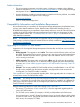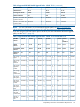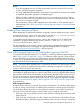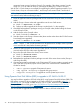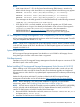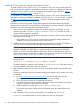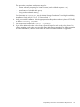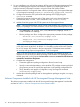HP Serviceguard Storage Management Suite A.04.00.01 for HP-UX 11i v3 Release Notes (December 2011)
Installing HP Serviceguard Storage Management Suite
To install software, run the SD-UX swinstall command. It will invoke a user interface that will
lead you through the installation. For additional information and tips on installing HP-UX and HP
applications see the HP-UX 11i Version 3 Installation and Update Guide available at: http://
www.hp.com/go/hpux-core-docs → HP-UX 11i v3
For information on installing Veritas products including VxVM or VxFS, see the Veritas Storage
Foundation™ and High Availability Installation Guide, HP–UX 11i v3, 5.1 Service Pack 1 available
at: http://www.hp.com/go/hpux-core-docs → HP-UX 11i Volume Management (LVM/VxVm)
Software
Installation of an HP Serviceguard Storage Management Suite bundle automatically handles
dependencies on base-VxFS and base-VxVM as well as between products included in the bundles.
Installation steps should be performed in the following order:
1. If this is not an initial installation of SMS and an offline upgrade is performed, you must
shutdown the cluster. See Table 6 (page 22) and Table 7 (page 23) for details on when a
rolling or offline upgrade is supported.
2. HP-UX 11i v3 (with all required patches) is required for loading an HP Serviceguard Storage
Management Suite bundle.
— If the system has a pre-5.0 version of Veritas Volume Manager already installed, the
installation process overwrites that version of the product.
3. Install the HP Serviceguard Storage Management Suite bundle. For bundles T2774EB and
T2777EB, use the Serviceguard and Storage Management Products media.
NOTE: The initial installation of a SG SMS Operating Environment bundle (T8684EB,
T8694EB, T8687EB, and T8697EB) on a system requires that the appropriate HP-UX OE
(HAOE, or DCOE) is already installed on that system. The HP-UX OE delivers the required
version of Serviceguard, and ECMT. For details on upgrading a SG SMS OE bundle, please
read:“Updating HP-UX and SG SMS Simultaneously” (page 32)
Use the appropriate bundle product number in place of T27xxEB. This installation will reboot
the system once:
swinstall -x autoreboot=true -s <depot> T27xxEB
The default setting for installation of the bundle is “reinstall=false” which preserves any
existing installation of the same version of a product.
4. After installation of the software, and one reboot is completed, apply any required product
patches.
During the initial reboot and until all required patches are applied, various startup errors may
be reported.
a. Go to http://www.hp.com/go/sgsms/patches, for patches required for the HP
Serviceguard Storage Management Suite version you are installing.
b. Follow any special instructions included with the patches.
c. Download the patches into a single file, extract the contents, and create a single depot
using the instructions included with the download.
d. Install the patches using the option “patch_match_target=true”.
This ensures that only the patches from the depot that match the installed bundle are
installed.
5. After installation of any required product patches is completed, run vxinstall.
If vxinstall has already been run on the systems, this step may be skipped.
28 HP Serviceguard Storage Management Suite Version A.04.00.01 for HP-UX 11i v3 Release Notes