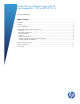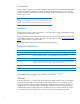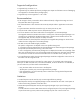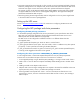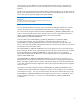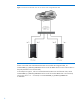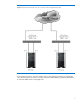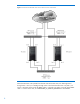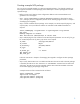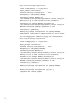Using NFS as a filesystem type with HP Serviceguard A.11.20 on HP-UX 11i v3, September 2010
9
Creating a sample NFS package
You can use Serviceguard Manager to create Serviceguard packages. If you decide instead to use
Serviceguard commands to create packages, follow these steps to create a package that uses NFS-
imported storage.
– Before you start: Verify that the cluster configuration adheres to the recommendations and
guidelines in this white paper.
– Step 1: Set the CONFIGURED_IO_TIMEOUT_EXTENSION parameter as described in section
4.3.1, and apply the new configuration (see the section “Reconfiguring the Cluster” in chapter 7
of Managing Serviceguard).
– Step 2: Create a modular failover package. In this example, we call the output file pkg.ascii, and
only filesystem, service, and failover modules are included. Include additional modules as
required.
truck:/>cmmakepkg -m sg/failover -m sg/filesystem -m sg/service
pkg.ascii
Package template is created.
This file must be edited before it can be used.
– Step 3: Edit the pkg.ascii file as follows for the NFS filesystem parameters. Do not set fs_fsck_opt
for an NFS filesystem. The fs_umount_opt can be set as required.
fs_name /var/opt/nfs/share1
fs_server wagon
fs_directory /nfs/mnt/share1
fs_type nfs
fs_mount_opt “-o llock”
#fs_umount_opt
#fs_fsck_opt
Follow the instructions in chapter 6 of Managing Serviceguard to configure the other package
parameters.
– Step 4: Verify that the NFS server is available and the NFS share to be used in the NFS package
is shared by the NFS server. The ‘showmount –e <NFS SERVER>’ command can be used for the
verification. The NFS server must be accessible and the share should be available on the NFS
server before applying the package configuration.
A sample execution of the command will be as follows.
truck:/>showmount -e wagon
export list for wagon:
/var/opt/nfs/share2 (everyone)
/var/opt/nfs/share1 (everyone)