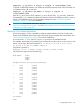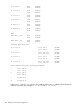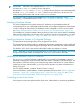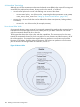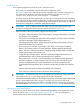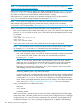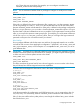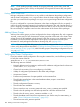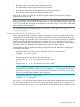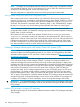Managing Serviceguard Nineteenth Edition, Reprinted June 2011
NOTE: The apply will not complete unless the cluster lock volume group is activated on exactly
one node before applying. There is one exception to this rule: a cluster lock had been previously
configured on the same physical volume and volume group.
After the configuration is applied, the cluster lock volume group must be deactivated.
Storing Volume Group and Cluster Lock Configuration Data
After configuring the cluster, create a backup copy of the LVM volume group configuration by
using the vgcfgbackup command for each volume group you have created. If a disk in a volume
group must be replaced, you can then restore the disk's metadata by using the vgcfgrestore
command. The procedure is described under “Replacing Disks” in the “Troubleshooting” chapter.
Be sure to use vgcfgbackup for all volume groups, especially the cluster lock volume group.
NOTE: You must use the vgcfgbackup command to store a copy of the cluster lock disk's
configuration data whether you created the volume group using the System Management Homepage
(SMH), SAM, or HP-UX commands.
If the cluster lock disk ever needs to be replaced while the cluster is running, you must use the
vgcfgrestore command to restore lock information to the replacement disk. Failure to do this
might result in a failure of the entire cluster if all redundant copies of the lock disk have failed and
if replacement mechanisms or LUNs have not had the lock configuration restored. (If the cluster
lock disk is configured in a disk array, RAID protection provides a redundant copy of the cluster
lock data. Mirrordisk/UX does not mirror cluster lock information.)
Creating a Storage Infrastructure with Veritas Cluster File System (CFS)
NOTE: Check the Serviceguard/SGeRAC/SMS/Serviceguard Manager Plug-in Compatibility
and Feature Matrix and the latest Release Notes for your version of Serviceguard for up-to-date
information about support for CFS (and CVM - Cluster Volume Manager) at http://www.hp.com/
go/hpux-serviceguard-docs.
This section provides information about configuring a cluster that uses the Veritas cluster file system
(CFS) with Veritas cluster volume manager (CVM) 4.1 and later. Serviceguard enables you to
create and manage disk groups and mount points using modular style packages or legacy style
packages using CFS; however, creation and administration of modular CFS packages is supported
with CVM 5.0.1 HP Serviceguard A.11.20 April 2011 patch and later. Both legacy CFS packages
and modular CFS packages can co-exist in the same cluster. Configure CVM/CFS after you
configure the cluster. Do not configure applications as a part of CVM disk groups or CFS mount
point packages. The Veritas volume manager includes a Java-based GUI, known as the Veritas
Enterprise Administrator (VEA). When you create CVM disk groups and mount the volume using
VEA, a legacy CFS package is created by default. Modular CFS packages cannot be created and
managed using VEA; Serviceguard Manager can be used to create modular CFS packages, but
not legacy CFS packages. For more information, see the Serviceguard Manager online help.
IMPORTANT: Serviceguard Manager must be used to create modular CFS packages. VEA cannot
be used to create modular CFS packages. VEA can only be used to manage and administer legacy
CFS packages.
Modular CFS packages v/s Legacy CFS packages
The following list helps you understand the difference between modular CFS packages and legacy
CFS packages:
190 Building an HA Cluster Configuration