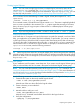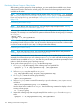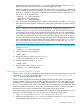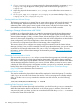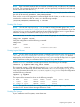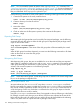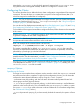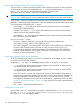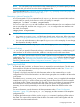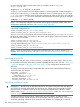Managing Serviceguard Nineteenth Edition, Reprinted June 2011
3. If /etc/lvmpvg on ftsys10 contains entries for volume groups that do not appear in /etc/
lvmpvg.new, copy all physical volume group entries for that volume group to/etc/
lvmpvg.new.
4. Adjust any physical volume names in /etc/lvmvpg.new to reflect their correct names on
ftsys10.
5. On ftsys10, copy /etc/lvmpvg to /etc/lvmpvg.old, to create a backup. Copy /etc/
lvmpvg.new to /etc/lvmpvg on ftsys10.
Creating Additional Volume Groups
The foregoing sections show in general how to create volume groups and logical volumes for use
with Serviceguard. Repeat the procedure for as many volume groups as you need to create,
substituting other volume group names, logical volume names, and physical volume names. Pay
close attention to the disk device names, which can vary from one node to another.
Creating a Storage Infrastructure with VxVM
In addition to configuring the cluster, you create the appropriate logical volume infrastructure to
provide access to data from different nodes. This is done with Logical Volume Manager (LVM),
Veritas Volume Manager (VxVM), or Veritas Cluster Volume Manager (CVM). You can also use a
mixture of volume types, depending on your needs. LVM and VxVM configuration are done before
cluster configuration, and CVM configuration is done after cluster configuration.
For a discussion of migration from LVM to VxVM storage, refer to Appendix G.
This section shows how to configure new storage using the command set of the Veritas Volume
Manager (VxVM). Once you have created the root disk group (described next), you can use VxVM
commands or the Storage Administrator GUI, VEA, to carry out configuration tasks. For more
information, see the Veritas Volume Manager documentation posted at http://www.hp.com/go/
hpux-core-docs.
Converting Disks from LVM to VxVM
You can use the vxvmconvert(1m) utility to convert LVM volume groups into VxVM disk groups.
Before you can do this, the volume group must be deactivated, which means that any package
that uses the volume group must be halted. Follow the conversion procedures outlined in the Veritas
Volume Manager Migration Guide for your version of VxVM. Before you start, be sure to create
a backup of each volume group’s configuration with the vgcfgbackup command, and make a
backup of the data in the volume group. See “Migrating from LVM to VxVM Data Storage ”
(page 360) for more information about conversion.
Initializing Disks for VxVM
You need to initialize the physical disks that will be employed in VxVM disk groups. To initialize
a disk, log on to one node in the cluster, then use the vxdiskadm program to initialize multiple
disks, or use the vxdisksetup command to initialize one disk at a time, as in the following
example:
/usr/lib/vxvm/bin/vxdisksetup -i c0t3d2
Initializing Disks Previously Used by LVM
If a physical disk has been previously used with LVM, you should use the pvremove command to
delete the LVM header data from all the disks in the volume group. In addition, if the LVM disk
was previously used in a cluster, you have to re-initialize the disk with the pvcreate -f command
to remove the cluster ID from the disk.
174 Building an HA Cluster Configuration