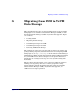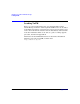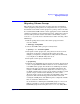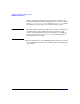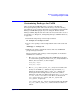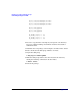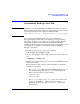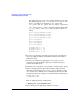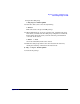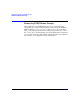Managing Serviceguard Fifteenth Edition, reprinted May 2008
Migrating from LVM to VxVM Data Storage
Migrating Volume Groups
Appendix G 513
Migrating Volume Groups
The following procedure shows how to do the migration of individual
volume groups for packages that are configured to run on a given node.
You should convert all the volume groups for a package at the same time.
It is assumed that VxVM software and an appropriate version of HP-UX
and Serviceguard have been installed on the node, and that the node has
rebooted and rejoined the cluster. It is further assumed that you have
created a rootdg on the node as described above under “Creating a Root
Disk Group.”
1. Halt the package that activates the volume group you wish to
convert to VxVM:
# cmhaltpkg PackageName
2. Activate the LVM volume group in read-only mode:
# vgchange -a r VolumeGroupName
3. Back up the volume group’s data, using whatever means are most
appropriate for the data contained on this volume group. For
example, you might use a backup/restore utility such as Omniback,
or you might use an HP-UX utility such as dd.
4. Back up the volume group configuration:
# vgcfgbackup
5. Define the new VxVM disk groups and logical volumes. You will need
to have enough additional disks available to create a VxVM version
of all LVM volume groups. You should create VxVM logical volumes
that have the same general layout as the LVM configuration. For
example, an LVM mirrored volume might have one mirror copy on
one SCSI controller and a second copy on another controller to guard
against a single controller failure disabling an entire volume.
(Physical volume groups are sometimes used in LVM to enforce this
separation.) The same mirroring pattern should be followed in
creating the VxVM plexes, with different plexes configured on disks
that are attached to different buses.
As an alternative to defining the VxVM disk groups on a new set of
disks, it is possible to convert existing LVM volume groups into
VxVM disk groups in line using the vxvmconvert(1M) utility. This