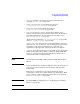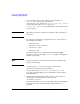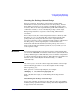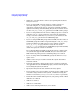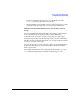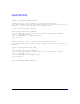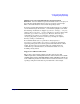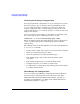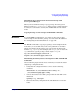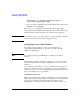Managing Serviceguard Fifteenth Edition, reprinted May 2008
Cluster and Package Maintenance
Configuring a Legacy Package
Chapter 7 389
Distributing the Configuration And Control Script with
Serviceguard Manager
When you have finished creating a legacy package in Serviceguard
Manager, click Apply Configuration. If the package control script has
no errors, it is converted to a binary file and distributed to the cluster
nodes.
Copying Package Control Scripts with HP-UX commands
IMPORTANT In a cross-subnet configuration, you cannot use the same package
control script on all nodes if the package uses relocatable IP addresses.
See “Configuring Cross-Subnet Failover” on page 390.
Use HP-UX commands to copy legacy package control scripts from the
node where you created the files, to the same pathname on all nodes
which can possibly run the package. Use your favorite method of file
transfer (e. g., rcp or ftp). For example, from ftsys9, you can issue the
rcp command to copy the package control script to ftsys10:
rcp /etc/cmcluster/pkg1/control.sh \
ftsys10:/etc/cmcluster/pkg1/control.sh
Distributing the Binary Cluster Configuration File with HP-UX
Commands
Use the following steps from the node on which you created the cluster
and package configuration files:
• Verify that the configuration file is correct. Use the following
command:
cmcheckconf -C /etc/cmcluster/cmcl.config -P \
/etc/cmcluster/pkg1/pkg1.config
• Activate the cluster lock volume group so that the lock disk can be
initialized:
vgchange -a y /dev/vg01
• Generate the binary configuration file and distribute it across the
nodes.