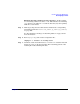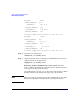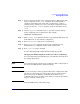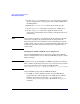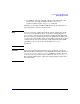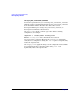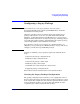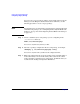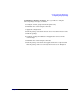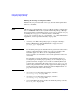Managing Serviceguard Fifteenth Edition, reprinted May 2008
Cluster and Package Maintenance
Reconfiguring a Cluster
Chapter 7 373
Step 1. If you are not sure whether or not a physical interface (NIC) is part of the
cluster configuration, run olrad -C with the affected I/O slot ID as
argument. If the NIC is part of the cluster configuration, you’ll see a
warning message telling you to remove it from the configuration before
you proceed. See the olrad(1M) manpage for more information about
olrad.
Step 2. Use the cmgetconf command to store a copy of the cluster’s existing
cluster configuration in a temporary file. For example:
cmgetconf clconfig.ascii
Step 3. Edit clconfig.ascii and delete the line(s) specifying the NIC name and
its IP address(es) (if any) from the configuration.
Step 4. Run cmcheckconf to verify the new configuration.
Step 5. Run cmapplyconf to apply the changes to the configuration and
distribute the new configuration file to all the cluster nodes.
Step 6. Run olrad -d to remove the NIC.
See also “Replacing LAN or Fibre Channel Cards” on page 418.
Changing the LVM Configuration while the Cluster is Running
You can do this in Serviceguard Manager, or use HP-UX commands as in
the example that follows.
NOTE You cannot change the volume group or physical volume configuration of
the cluster lock disk while the cluster is running.
NOTE If you are removing a volume group from the cluster configuration, make
sure that you also modify any package that activates and deactivates
this volume group. In addition, you should use the LVM vgexport
command on the removed volume group; do this on each node that will no
longer be using the volume group.
From the LVM’s cluster, follow these steps: