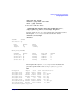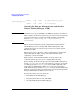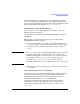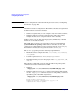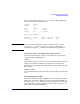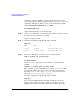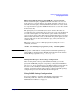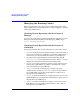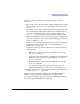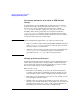Managing Serviceguard Fifteenth Edition, reprinted May 2008
Building an HA Cluster Configuration
Configuring the Cluster
Chapter 5266
To initialize a disk for CVM, log on to the master node, then use the
vxdiskadm program to initialize multiple disks, or use the vxdisksetup
command to initialize one disk at a time, as in the following example:
/usr/lib/vxvm/bin/vxdisksetup -i c4t3d4
Creating Disk Groups
Use the following steps to create disk groups.
Step 1. Use the vxdg command to create disk groups. Use the -s option to specify
shared mode, as in the following example:
vxdg -s init logdata c0t3d2
Step 2. Verify the configuration with the following command:
vxdg list
NAME STATE ID
rootdg enabled 971995699.1025.node1
logdata enabled,shared 972078742.1084.node2
Step 3. Activate the disk group, as follows, before creating volumes:
vxdg -g logdata set activation=ew
Creating Volumes
Use the vxassist command to create volumes, as in the following
example:
vxassist -g logdata make log_files 1024m
This command creates a 1024 MB volume named log_files in a disk
group named logdata. The volume can be referenced with the block
device file /dev/vx/dsk/logdata/log_files or the raw (character)
device file /dev/vx/rdsk/logdata/log_files.
Verify the configuration with the following command:
vxdg list
If you are using CVM with CFS, use CFS commands to create file
systems on the volumes you have created; see “Creating a Storage
Infrastructure with Veritas Cluster File System (CFS)” on page 251.