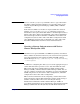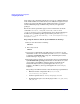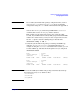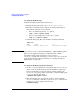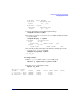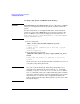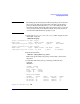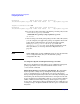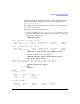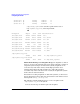Managing Serviceguard Fifteenth Edition, reprinted May 2008
Building an HA Cluster Configuration
Configuring the Cluster
Chapter 5254
Creating the Disk Groups
Initialize the disk group from the master node.
1. Find the master node using vxdctl or cfscluster status
2. Initialize a new disk group, or import an existing disk group, in
shared mode, using the vxdg command.
•For a new disk group use the init option:
vxdg -s init logdata c4t0d6
• For an existing disk group, use the import option:
vxdg -C -s import logdata
3. Verify the disk group. The state should be enabled and shared:
vxdg list
NAME STATE ID
logdata enabled, shared, cds 11192287592.39.ftsys9
NOTE If you want to create a cluster with CVM only - without CFS, stop here.
Then, in your application package’s configuration file, add the
dependency triplet, with DEPENDENCY_CONDITION set to
SG-DG-pkg-id#=UP and DEPENDENCY_LOCATION set to SAME_NODE. For
more information about these parameters, see “Package Parameter
Explanations” on page 287.
Creating the Disk Group Cluster Packages
1. Use the cfsdgadm command to create the package SG-CFS-DG-ID#,
where ID# is an automatically incremented number, assigned by
Serviceguard when it creates the package. In this example, the
SG-CFS-DG-ID# package will be generated to control the disk group
logdata, in shared write mode:
cfsdgadm add logdata all=sw
2. With Veritas CFS, you can verify the package creation with the
cmviewcl command, or with the cfsdgadm display command. An
example of cfsdgadm output is shown below:
cfsdgadm display