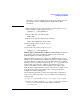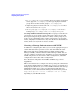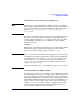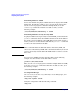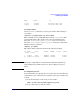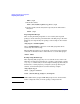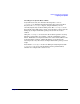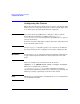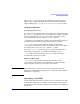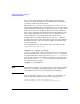Managing Serviceguard Fifteenth Edition, reprinted May 2008
Building an HA Cluster Configuration
Configuring the Cluster
Chapter 5230
To create a lock disk, enter the lock disk information following the
cluster name. The lock disk must be in an LVM volume group that is
accessible to all the nodes in the cluster.
The default FIRST_CLUSTER_LOCK_VG and FIRST_CLUSTER_LOCK_PV
supplied in the ASCII template created with cmquerycl are the volume
group and physical volume name of a disk connected to all cluster nodes;
if there is more than one, the disk is chosen on the basis of minimum
failover time calculations. You should ensure that this disk meets your
power wiring requirements. If necessary, choose a disk powered by a
circuit which powers fewer than half the nodes in the cluster.
To display the failover times of disks, use the cmquerycl command,
specifying all the nodes in the cluster. The output of the command lists
the disks connected to each node together with the re-formation time
associated with each.
Do not include the node’s entire domain name; for example, specify
ftsys9, not ftsys9.cup.hp.com:
cmquerycl -v -n ftsys9 -n ftsys10
cmquerycl will not print out the re-formation time for a volume group
that currently belongs to a cluster. If you want cmquerycl to print the
re-formation time for a volume group, run vgchange -c n <vg name> to
clear the cluster ID from the volume group. After you are done, do not
forget to run vgchange -c y vgname to re-write the cluster ID back to
the volume group; for example:
vgchange -c y /dev/vglock
NOTE You should not configure a second lock volume group or physical volume
unless your configuration specifically requires it. See the discussion
“Dual Cluster Lock” in the section “Cluster Lock” in Chapter 3.
If your configuration requires you to configure a second cluster lock,
enter the following parameters in the cluster configuration file:
SECOND_CLUSTER_LOCK_VG /dev/volume-group
SECOND_CLUSTER_LOCK_PV /dev/dsk/block-special-file