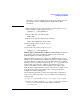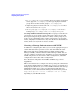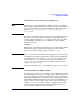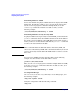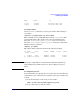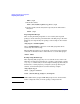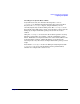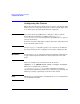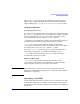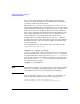Managing Serviceguard Fifteenth Edition, reprinted May 2008
Building an HA Cluster Configuration
Preparing Your Systems
Chapter 5222
3. If /etc/lvmpvg on ftsys10 contains entries for volume groups that
do not appear in /etc/lvmpvg.new, then copy all physical volume
group entries for that volume group to /etc/lvmpvg.new.
4. Adjust any physical volume names in /etc/lvmpvg.new to reflect
their correct names on ftsys10.
5. On ftsys10, copy /etc/lvmpvg to /etc/lvmpvg.old to create a
backup. Copy /etc/lvmvpg.new to /etc/lvmpvg on ftsys10.
Creating Additional Volume Groups The foregoing sections show in
general how to create volume groups and logical volumes for use with
Serviceguard. Repeat the procedure for as many volume groups as you
need to create, substituting other volume group names, logical volume
names, and physical volume names. Pay close attention to the disk device
names, which can vary from one node to another.
Creating a Storage Infrastructure with VxVM
In addition to configuring the cluster, you create the appropriate logical
volume infrastructure to provide access to data from different nodes.
This is done with Logical Volume Manager (LVM), Veritas Volume
Manager (VxVM), or Veritas Cluster Volume Manager (CVM). You can
also use a mixture of volume types, depending on your needs. LVM and
VxVM configuration are done before cluster configuration, and CVM
configuration is done after cluster configuration.
For a discussion of migration from LVM to VxVM storage, refer to
Appendix G.
This section shows how to configure new storage using the command set
of the Veritas Volume Manager (VxVM). Once you have created the root
disk group (described next), you can use VxVM commands or the Storage
Administrator GUI, VEA, to carry out configuration tasks. For more
information, see the Veritas Volume Manager documentation posted at
http://docs.hp.com -> 11i v3 -> VxVM (or -> 11i v2 -> VxVM,
depending on your HP-UX version).