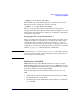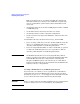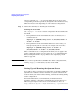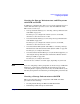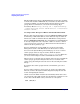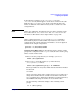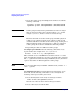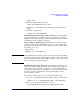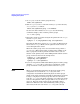Managing Serviceguard Fifteenth Edition, reprinted May 2008
Building an HA Cluster Configuration
Preparing Your Systems
Chapter 5218
3. Create the volume group and add physical volumes to it with the
following commands:
vgcreate -g bus0 /dev/vgdatabase /dev/dsk/c1t2d0
vgextend -g bus1 /dev/vgdatabase /dev/dsk/c0t2d0
CAUTION Volume groups used by Serviceguard must have names no longer
than 35 characters (that is, the name that follows /dev/, in this
example vgdatabase, must be at most 35 characters long).
The first command creates the volume group and adds a physical
volume to it in a physical volume group called bus0. The second
command adds the second drive to the volume group, locating it in a
different physical volume group named bus1. The use of physical
volume groups allows the use of PVG-strict mirroring of disks.
4. Repeat this procedure for additional volume groups.
Creating Logical Volumes Use the following command to create
logical volumes (the example is for /dev/vgdatabase):
lvcreate -L 120 -m 1 -s g /dev/vgdatabase
This command creates a 120 MB mirrored volume named lvol1. The
name is supplied by default, since no name is specified in the command.
The -s g option means that mirroring is PVG-strict, that is, the mirror
copies of data will be in different physical volume groups.
NOTE If you are using disk arrays in RAID 1 or RAID 5 mode, omit the -m 1
and -s g options.
Creating File Systems If your installation uses filesystems, create
them next. Use the following commands to create a filesystem for
mounting on the logical volume just created:
1. Create the filesystem on the newly created logical volume:
newfs -F vxfs /dev/vgdatabase/rlvol1
Note the use of the raw device file for the logical volume.
2. Create a directory to mount the disk: