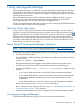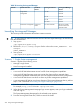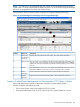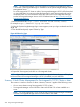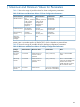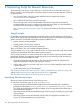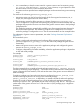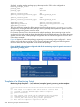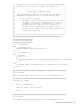Managing Serviceguard A.11.20, March 2013
Table 18 Accessing Serviceguard Manager
Serviceguard Manager
Version
Serviceguard VersionNumber of
Clusters
Scenario Use CaseScenario
B.03.10A.11.201Single cluster
management
1
B.03.00
B.02.00A.11.19
B.01.01A.11.18
B.01.00A.11.17.01
HP SIM or multiple
browser sessions of
B.02.00 or later
A.11.17.01 and latermore than 1
cluster
Multi-cluster management2
Launching Serviceguard Manager
This section provides information about three common scenarios.
TIP: To reduce the time it takes to launch a session of HP Serviceguard Manager, do the following
from the command line:
1. Stop hpsmh
/opt/hpsmh/bin/hpsmh stop
2. Edit the file /etc/rc.config.d/hpsmh Set the value to the START_TOMCAT to 1. For
example:
START_TOMCAT=1
3. Start hpsmhd.
/opt/hpsmh/bin/hpsmh autostart
Scenario 1 - Single cluster management
Scenario 1 applies if the following is true:
• Manage a single cluster
• Have Serviceguard installed
NOTE:
• A user with HP SMH Administrator access has full cluster management capabilities.
• A user with HP SMH Operator access can monitor the cluster and has restricted cluster
management capabilities as defined by the user’s Serviceguard role-based access configuration.
• A user with HP SMH User access does not have any cluster management capabilities.
• A user must restart HP SMH to view the new features of Serviceguard Manager, that is, perform
steps 1 and 3 described in“Launching Serviceguard Manager” (page 392).
1. Enter the standard URL “http://<full hostname of server>:2301/”
For example, http://clusternode1.cup.hp.com:2301/
2. When the System Management Homepage login screen appears, enter your login credentials
and click Sign In.
The System Management Homepage for the selected server appears.
3. From the Serviceguard Cluster box, click the name of the cluster.
392 Using Serviceguard Manager