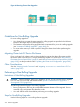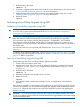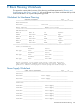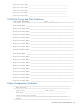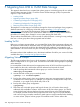Managing Serviceguard A.11.20, March 2013
F Migrating from LVM to VxVM Data Storage
This appendix describes how to migrate LVM volume groups to VxVM disk groups for use with the
Veritas Volume Manager (VxVM), or with the Cluster Volume Manager (CVM) on systems that
support it. Topics are as follows:
• Loading VxVM
• Migrating Volume Groups (page 380)
• Customizing Packages for VxVM (page 381)
• Customizing Packages for CVM (page 382)
• Removing LVM Volume Groups (page 382)
The emphasis is on the steps you must take to manage the cluster and packages during migration;
detailed instructions for configuring VxVM disk groups are at http://www.hp.com/go/
hpux-core-docs in the Veritas Volume Manager Administrator’s Guide and the Veritas Volume
Manager Migration Guide for your VxVM version. Refer to Chapter 5 of the present manual for
information on creating basic storage for a new system starting with fresh disks.
The procedures described below can be carried out while the cluster is running, but any package
that uses a volume group that is being migrated must be halted.
Loading VxVM
Before you can begin migrating data, you must install the Veritas Volume Manager software and
all required VxVM licenses on all cluster nodes. This step requires each system to be rebooted, so
it requires you to remove the node from the cluster before the installation, and restart the node
after installation. This can be done as a part of a rolling upgrade procedure, described in Appendix
D.
Information about VxVM installation are in the Veritas Installation Guide for your version of VxVM,
available from http://www.hp.com/go/hpux-core-docs.
Migrating Volume Groups
The following procedure shows how to do the migration of individual volume groups for packages
that are configured to run on a given node. You should convert all the volume groups for a package
at the same time.
It is assumed that VxVM software and an appropriate version of HP-UX and Serviceguard have
been installed on the node, and that the node has rebooted and rejoined the cluster.
1. Halt the package that activates the volume group you wish to convert to VxVM:
cmhaltpkg PackageName
2. Activate the LVM volume group in read-only mode:
vgchange -a r VolumeGroupName
3. Back up the volume group’s data, using whatever means are most appropriate for the data
contained on this volume group. For example, you might use a backup/restore utility such as
Omniback, or you might use an HP-UX utility such as dd.
4. Back up the volume group configuration:
vgcfgbackup
5. Define the new VxVM disk groups and logical volumes. You will need to have enough
additional disks available to create a VxVM version of all LVM volume groups. You should
create VxVM logical volumes that have the same general layout as the LVM configuration.
For example, an LVM mirrored volume might have one mirror copy on one SCSI controller
and a second copy on another controller to guard against a single controller failure disabling
an entire volume. (Physical volume groups are sometimes used in LVM to enforce this
380 Migrating from LVM to VxVM Data Storage