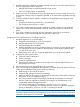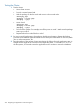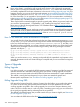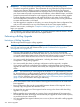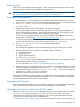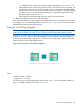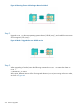Managing Serviceguard A.11.20, March 2013
Performing a Rolling Upgrade Using DRD
IMPORTANT: All the limitations listed under “Guidelines for Rolling Upgrade” (page 365) and
“Limitations of Rolling Upgrades ” (page 366) also apply to a rolling upgrade with DRD. You should
read the entire section on “Performing a Rolling Upgrade” (page 366) before you proceed.
Before You Start
CAUTION: Do not proceed with an upgrade to A.11.19 until you have read and understood
the Special Considerations for Upgrade to Serviceguard A.11.19 (page 363).
IMPORTANT: Not all paths that are supported for rolling upgrade are supported for an upgrade
using DRD, and there are additional requirements and restrictions for paths that are supported.
Do not proceed until you have read the “Announcements”, “Compatibility”, and “Installing
Serviceguard” sections of the latest version of the Serviceguard Release Notes, made sure your
cluster meets the current requirements, and taken any necessary preparation steps as instructed in
the release notes.
• Make sure you plan sufficient system capacity to allow moving the packages from node to
node during the process without an unacceptable loss of performance.
• Make sure you have read and understood the “Restrictions for DRD Upgrades” (page 365).
• Make sure that you have downloaded the latest DRD software and are thoroughly familiar
with the DRD documentation. See “Rolling Upgrade Using DRD” (page 364) for more information.
Running the Rolling Upgrade Using DRD
1. On the node you want to upgrade, edit /etc/rc.config.d/cmcluster to include the
following line:
AUTOSTART_CMCLD = 0
This value will be replicated on the clone root disk and will keep the upgraded node from
automatically rejoining the cluster when it reboots.
2. Create a clone root disk for the node you want to upgrade.
3. Upgrade the clone disk to the new HP-UX release (if necessary), including Serviceguard (using
drd runcmd update-ux), or upgrade Serviceguard alone (using drd runcmd
swinstall).
4. Halt the node. You can do this in Serviceguard Manager, or use the cmhaltnode (1m)
command. This will cause the node’s packages to start up on an adoptive node.
5. Reboot the node from updated clone root disk.
6. Edit the /etc/rc.config.d/cmcluster file to include the following line:
AUTOSTART_CMCLD = 1
7. Restart the cluster on the upgraded node, using Serviceguard Manager or cmrunnode (1m).
8. Move the packages back to the upgraded node.
9. Verify that the applications are functioning properly.
• If the applications do not function properly and this is not the last node to be upgraded,
you can revert to the previous release on this node. This is called hot recovery, and it will
allow you to keep the node up and running in the cluster while you upgrade the other
nodes, though you will still need to investigate and solve the problems on this node before
the cluster upgrade can complete. If you decide to perform a hot recovery, proceed as
follows:
1. Halt the packages and restart them on another node.
2. Halt the node.
3. Reboot the node from the original root disk (which still contains the pre-upgrade
versions of HP-UX and Serviceguard).
368 Software Upgrades