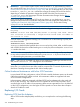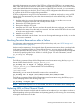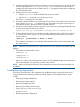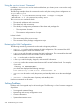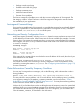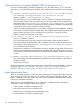Managing Serviceguard A.11.20, March 2013
Offline Replacement
Follow these steps to replace an I/O card off-line.
1. Halt the node by using the cmhaltnode command.
2. Shut down the system using /usr/sbin/shutdown, then power down the system.
3. Remove the defective I/O card.
4. Install the new I/O card. The new card must be exactly the same card type, and it must be
installed in the same slot as the card you removed.
5. Power up the system.
6. If necessary, add the node back into the cluster by using the cmrunnode command. (You
can omit this step if the node is configured to join the cluster automatically.)
Online Replacement
If your system hardware supports hotswap I/O cards, you have the option of replacing the defective
I/O card online, using the HP-UX olrad command. The new card must be exactly the same card
type as the card you removed. Serviceguard will automatically recover a NIC once it has been
replaced and reconnected to the network.
For more information, see the olrad(1m) manpage and the Interface Card OL* Support Guide
which as of the date of this manual can be found at http://h20000.www2.hp.com/bc/docs/
support/SupportManual/c01916176/c01916176.pdf. See also “Removing a LAN or VLAN
Interface from a Node” (page 305).
NOTE: After replacing a Fibre Channel I/O card, it may necessary to reconfigure the SAN to
use the World Wide Name (WWN) of the new Fibre Channel card if Fabric Zoning or other SAN
security requiring WWN is used.
After Replacing the Card
After the online or offline replacement of NICs has been done, Serviceguard will detect that the
MAC address (LLA) of the card has changed from the value stored in the cluster binary configuration
file, and it will notify the other nodes in the cluster of the new MAC address. The cluster will operate
normally after this.
It is also recommended that you update the new MAC address in the cluster binary configuration
file by re-applying the cluster configuration. Use the following steps for on-line reconfiguration:
1. Use the cmgetconf command to obtain a fresh ASCII configuration file, as follows:
cmgetconf -c clustername config.ascii
2. Use the cmapplyconf command to apply the configuration and copy the new binary file to
all cluster nodes:
cmapplyconf -C config.ascii
This procedure updates the binary file with the new MAC address.
Replacing a Failed Quorum Server System
When a Quorum Server (QS) fails or becomes unavailable to the clusters it is providing quorum
services for, this will not cause a failure on any cluster. However, the loss of the quorum server
does increase the vulnerability of the clusters in case there is an additional failure. Use the following
procedure to replace a defective quorum server system. If you use this procedure, you do not need
to change the configuration of any cluster nodes.
1. Remove the old Quorum Server system from the network.
2. Set up the new system and configure it with the old quorum server’s IP address and hostname.
334 Troubleshooting Your Cluster