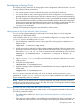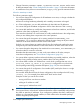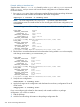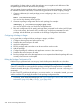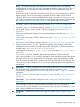Managing Serviceguard A.11.20, March 2013
3. Edit clconfig.ascii and delete the line(s) specifying the NIC name and its IP address(es)
(if any) from the configuration.
4. Run cmcheckconf to verify the new configuration.
5. Run cmapplyconf to apply the changes to the configuration and distribute the new
configuration file to all the cluster nodes.
6. Runolrad -d to remove the NIC.
See also “Replacing LAN or Fibre Channel Cards” (page 333).
Changing the LVM Configuration while the Cluster is Running
You can do this in Serviceguard Manager, or use HP-UX commands as in the example that follows.
NOTE: If you are removing a volume group from the cluster configuration, make sure that you
also modify any package that activates and deactivates this volume group. In addition, you should
use the LVM vgexport command on the removed volume group; do this on each node that will
no longer be using the volume group.
From the LVM’s cluster, follow these steps:
1. Use the cmgetconf command to store a copy of the cluster's existing cluster configuration
in a temporary file. For example: cmgetconf clconfig.ascii
2. Edit the file clconfig.ascii to add or delete volume groups.
3. Use the cmcheckconf command to verify the new configuration.
4. Use the cmapplyconf command to apply the changes to the configuration and distribute
the new binary configuration file to all cluster nodes.
NOTE: If the volume group that you are deleting from the cluster is currently activated by a
package, the configuration will be changed but the deletion will not take effect until the package
is halted; thereafter, the package will no longer be able to run without further modification, such
as removing the volume group from the package configuration file or control script.
If you are using iSCSI disks with volume groups created on them and run cmapplyconf on the
cluster configuration file, you may encounter an error as follows if there are reservations on the
physical volumes:
Unable to initialize Volume Group <vg_name> on node <node_name>.
Check the syslog file on that node for more information.
cmapplyconf: Unable to apply the configuration
In such cases, check if the specified volume group has any reservation keys in it. You can do this
using the vg_pr_key command. See the vg_pr_key(1m) man page for the command usage
and “Distributing Persistent Reservation Keys on Extended Volume Groups” (page 92).
If vg_pr_key shows presence of any reservation key on the physical volumes, then clean the disk
using the pr_cleanup and then re-run cmapplyconf. See the pr_cleanup(1m) man page
for the command usage and “Revoking Persistent Reservations after a Failure” (page 333).
For more information on Persistent Reservations, see “iSCSI Storage and Persistent Reservations”
(page 89).
Changing the VxVM or CVM Storage Configuration
NOTE: Check the Serviceguard/SGeRAC/SMS/Serviceguard Manager Plug-in Compatibility
and Feature Matrix and the latest Release Notes for your version of Serviceguard for up-to-date
information about support for CVM and CFS: http://www.hp.com/go/hpux-serviceguard-docs.
You can add VxVM and CVM disk groups to the cluster configuration while the cluster is running.
The cluster must be running before you can add new CVM disk groups; for instructions, see “Adding
Disk Groups to the Package Configuration ” (page 226).
306 Cluster and Package Maintenance