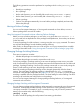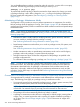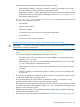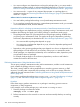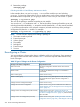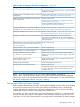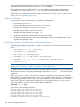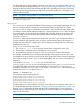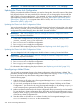Managing Serviceguard A.11.20, March 2013
IMPORTANT: For detailed information and examples, see the cmeval (1m) manpage.
Updating the Cluster Lock Configuration
Use the procedures that follow whenever you need to change the device file names of the cluster
lock physical volumes. You may need to do this because you are changing the device itself (the
disk or LUN), or for some other reason — for example, in order to migrate cluster nodes to the
agile addressing scheme available as of HP-UX 11i v3 (see “About Device File Names (Device
Special Files)” (page 81)), or to migrate cluster DSFs to cDSFs; see “About Cluster-wide Device
Special Files (cDSFs)” (page 109).
Updating the Cluster Lock Disk Configuration Online
You can change the device file names (DSFs) of the cluster lock physical volumes (that is, the values
of the FIRST_CLUSTER_LOCK_PV and SECOND_CLUSTER_LOCK_PV parameters in the cluster
configuration file) without bringing down the cluster. Proceed as follows.
IMPORTANT: See “What Happens when You Change the Quorum Configuration Online”
(page 50) for important information.
1. In the cluster configuration file, modify the values of FIRST_CLUSTER_LOCK_PV and
SECOND_CLUSTER_LOCK_PV for each node.
2. Run cmcheckconf to check the configuration.
3. Run cmapplyconf to apply the configuration.
For information about replacing the physical disk, see “Replacing a Lock Disk” (page 331).
Updating the Cluster Lock LUN Configuration Online
You can change the lock LUN configuration while the cluster is running. Proceed as follows.
IMPORTANT: See “What Happens when You Change the Quorum Configuration Online”
(page 50) for important information.
1. In the cluster configuration file, modify the value of CLUSTER_LOCK_LUN for each node.
2. Run cmcheckconf to check the configuration.
3. Run cmapplyconf to apply the configuration.
For information about replacing the physical device, see “Replacing a Lock LUN” (page 331).
Reconfiguring a Halted Cluster
You can make a permanent change in the cluster configuration when the cluster is halted. This
procedure must be used for changes marked “Cluster must not be running” in Table 15 (page 296),
but it can be used for any other cluster configuration changes as well.
Use the following steps:
1. Halt the cluster on all nodes, using Serviceguard Manager’s Halt Cluster command, or
cmhaltcl on the command line.
2. On one node, reconfigure the cluster as described in the chapter “Building an HA Cluster
Configuration.” You can do this by using Serviceguard Manager, or by entering cmquerycl
on the command line to generate an ASCII file, which you then edit.
3. Make sure that all nodes listed in the cluster configuration file are powered up and accessible.
To copy the binary cluster configuration file to all nodes, use Serviceguard Manager’s Apply
button, or enter cmapplyconf on the command line. This file overwrites any previous version
of the binary cluster configuration file.
4. Start the cluster on all nodes or on a subset of nodes. Use Serviceguard Manager’s Run
Cluster command, or cmruncl on the command line.
300 Cluster and Package Maintenance