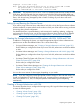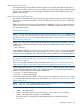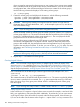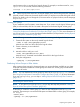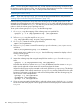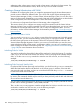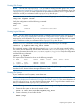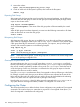Managing Serviceguard A.11.20, March 2013
substituting other volume group names, logical volume names, and physical volume names. Pay
close attention to the disk device names, which can vary from one node to another.
Creating a Storage Infrastructure with VxVM
In addition to configuring the cluster, you create the appropriate logical volume infrastructure to
provide access to data from different nodes. This is done with Logical Volume Manager (LVM),
Veritas Volume Manager (VxVM), or Veritas Cluster Volume Manager (CVM). You can also use a
mixture of volume types, depending on your needs. LVM and VxVM configuration are done before
cluster configuration, and CVM configuration is done after cluster configuration.
For a discussion of migration from LVM to VxVM storage, refer to Appendix F.
This section shows how to configure new storage using the command set of the Veritas Volume
Manager (VxVM). Once you have created the root disk group (described next), you can use VxVM
commands or the Storage Administrator GUI, VEA, to carry out configuration tasks. For more
information, see the Veritas Volume Manager documentation posted at http://www.hp.com/go/
hpux-core-docs.
Converting Disks from LVM to VxVM
You can use the vxvmconvert(1m) utility to convert LVM volume groups into VxVM disk groups.
Before you do this, you must not deactivate the volume group or any logical volumes. In addition,
the LVM volume group must not be mounted. Follow the conversion procedures outlined in the
Veritas Volume Manager Migration Guide for your version of VxVM. Before you start, be sure to
create a backup of each volume group’s configuration with the vgcfgbackup command, and
make a backup of the data in the volume group. See “Migrating from LVM to VxVM Data Storage
” (page 380) for more information about conversion.
Initializing Disks for VxVM
You need to initialize the physical disks that will be employed in VxVM disk groups. To initialize
a disk, log on to one node in the cluster, then use the vxdiskadm program to initialize multiple
disks, or use the vxdisksetup command to initialize one disk at a time, as in the following
example:
/usr/lib/vxvm/bin/vxdisksetup -i c0t3d2
Initializing Disks Previously Used by LVM
If a physical disk has been previously used with LVM, you should use the pvremove command to
delete the LVM header data from all the disks in the volume group. In addition, if the LVM disk
was previously used in a cluster, you have to re-initialize the disk with the pvcreate -f command
to remove the cluster ID from the disk.
NOTE: These commands make the disk and its data unusable by LVM, and allow it to be initialized
by VxVM. (The commands should only be used if you have previously used the disk with LVM and
do not want to save the data on it.)
You can remove LVM header data from the disk as in the following example (note that all data on
the disk will be erased): pvremove /dev/rdsk/c0t3d2
Then, use the vxdiskadm program to initialize multiple disks for VxVM, or use the vxdisksetup
command to initialize one disk at a time, as in the following example:
/usr/lib/vxvm/bin/vxdisksetup -i c0t3d2
188 Building an HA Cluster Configuration