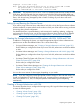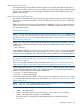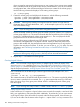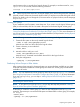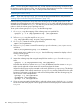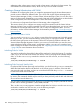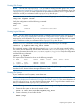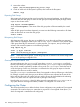Managing Serviceguard A.11.20, March 2013
NOTE: When you use PVG-strict mirroring, the physical volume group configuration is
recorded in the /etc/lvmpvg file on the configuration node. This file defines the physical
volume groups which are the basis of mirroring and indicate which physical volumes belong
to each physical volume group. Note that on each cluster node, the /etc/lvmpvg file must
contain the correct physical volume names for the physical volume groups’s disks as they are
known on that node. Physical volume names for the same disks could be different on different
nodes. After distributing volume groups to other nodes, make sure each node’s /etc/lvmpvg
file correctly reflects the contents of all physical volume groups on that node. See “Making
Physical Volume Group Files Consistent” (page 187).
7. Make sure that you have deactivated the volume group on ftsys9. Then enable the volume
group on ftsys10:
vgchange -a y /dev/vgdatabase
8. Create a directory to mount the disk:
mkdir /mnt1
9. Mount and verify the volume group on ftsys10:
mount /dev/vgdatabase/lvol1 /mnt1
10. Unmount the volume group on ftsys10:
umount /mnt1
11. Deactivate the volume group on ftsys10:
vgchange -a n /dev/vgdatabase
Making Physical Volume Group Files Consistent
Skip this section if you do not use physical volume groups for mirrored individual disks in your disk
configuration, or if you are using cDSFs; see “About Cluster-wide Device Special Files (cDSFs)”
(page 109) for more information about cDSFs.
Different volume groups may be activated by different subsets of nodes within a Serviceguard
cluster. In addition, if you are not using cDSFs, the physical volume name for any given disk may
be different on one node from what it is on another. For these reasons, you must carefully merge
the /etc/lvmpvg files on all nodes so that each node has a complete and consistent view of all
cluster-aware disks as well as of its own private (non-cluster-aware) disks. To make merging the
files easier, be sure to keep a careful record of the physical volume group names.
Use the following procedure to merge files between the configuration node (for example, ftsys9)
and a new node (for example, ftsys10) to which you are importing volume groups:
1. Copy /etc/lvmpvg from ftsys9 to /etc/lvmvpg.new on ftsys10.
2. If there are volume groups in /etc/lvmpvg.new that do not exist on ftsys10, remove all
entries for that volume group from /etc/lvmpvg.new.
3. If /etc/lvmpvg on ftsys10 contains entries for volume groups that do not appear in /etc/
lvmpvg.new, copy all physical volume group entries for that volume group to/etc/
lvmpvg.new.
4. Adjust any physical volume names in /etc/lvmvpg.new to reflect their correct names on
ftsys10.
5. On ftsys10, copy /etc/lvmpvg to /etc/lvmpvg.old, to create a backup. Copy /etc/
lvmpvg.new to /etc/lvmpvg on ftsys10.
Creating Additional Volume Groups
The foregoing sections show in general how to create volume groups and logical volumes for use
with Serviceguard. Repeat the procedure for as many volume groups as you need to create,
Preparing Your Systems 187