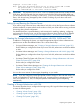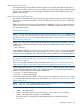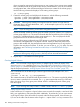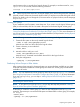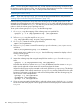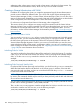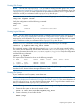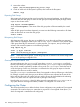Managing Serviceguard A.11.20, March 2013
sets the timeout value in seconds for a logical volume. For example, to set the timeout for /dev/
vg01/lvol1 to one minute, enter the following command:
lvchange -t 60 /dev/vg01/lvol1
TIP: Set the logical volume timeout to an integral multiple of any timeout assigned to the underlying
physical volumes. Otherwise, the actual duration of the I/O request can exceed the logical volume
timeout. For details on how to change the I/O timeout value on a physical volume, see the manpage
for pvchange (1m).
Creating File Systems
If your installation uses file systems, create them next. If you want to use the Logical Volume group
(LVM) as a shared LVM, then do not create a file system on the shared logical volume group.
NOTE: You can create file systems by means of the cmpreparestg (1m) command. See
“Using Easy Deployment Commands to Configure the Cluster” (page 167) for more information. If
you use cmpreparestg, you can skip the procedure that follows, and proceed to “Making Physical
Volume Group Files Consistent” (page 187).
Use the following commands to create a file system for mounting on the logical volume just created.
1. Create the file system on the newly created logical volume:
newfs -F vxfs /dev/vgdatabase/rlvol1
Note the use of the raw device file for the logical volume.
2. Create a directory to mount the disk:
mkdir /mnt1
3. Mount the disk to verify your work:
mount /dev/vgdatabase/lvol1 /mnt1
Note the mount command uses the block device file for the logical volume.
4. Verify the configuration:
vgdisplay -v /dev/vgdatabase
Distributing Volume Groups to Other Nodes
After creating volume groups for cluster packages, you must make them available to any cluster
node that will need to activate the volume group. The cluster lock volume group must be made
available to all nodes.
NOTE: You can distribute the volume groups by means of the cmpreparestg (1m) command.
See “Using Easy Deployment Commands to Configure the Cluster” (page 167) for more information.
If you use cmpreparestg, you can skip to “Making Physical Volume Group Files Consistent”
(page 187).
Deactivating the Volume Group
NOTE: If you plan to use cmpreparestg, you can skip this step and proceed to “Making
Physical Volume Group Files Consistent” (page 187).
At the time you create the volume group, it is active on the configuration node (ftsys9, for
example). The next step is to unmount the file system and deactivate the volume group; for example,
on ftsys9:
umount /mnt1
vgchange -a n /dev/vgdatabase
Preparing Your Systems 185