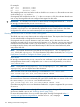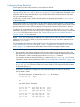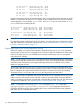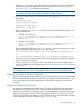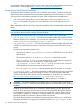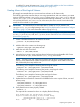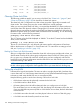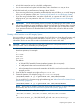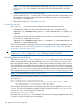Managing Serviceguard A.11.20, March 2013
/dev/dsk/c4t6d0
Root: lvol3 on: /dev/dsk/c4t5d0
/dev/dsk/c4t6d0
Swap: lvol2 on: /dev/dsk/c4t5d0
/dev/dsk/c4t6d0
Dump: lvol2 on: /dev/dsk/c4t6d0, 0
Choosing Cluster Lock Disks
The following guidelines apply if you are using a lock disk. See “Cluster Lock ” (page 47) and
“Cluster Lock Planning” (page 103) for discussion of cluster lock options.
The cluster lock disk is configured on an LVM volume group that is physically connected to all
cluster nodes. This volume group may also contain data that is used by packages.
When you are using dual cluster lock disks, it is required that the default I/O timeout values are
used for the cluster lock physical volumes. Changing the I/O timeout values for the cluster lock
physical volumes can prevent the nodes in the cluster from detecting a failed lock disk within the
allotted time period which can prevent cluster re-formations from succeeding. To view the existing
IO timeout value, run the following command:
pvdisplay <lock device file name>
The I/O Timeout value should be displayed as “default.” To set the IO Timeout back to the default
value, run the command:
pvchange -t 0 <lock device file name>
The use of a dual cluster lock is only allowed with certain specific configurations of hardware.
Refer to the discussion in Chapter 3 on “Dual Cluster Lock.” For instructions on setting up a lock
disk, see “Specifying a Lock Disk” (page 193).
Backing Up Cluster Lock Disk Information
After you configure the cluster and create the cluster lock volume group and physical volume, you
should create a backup of the volume group configuration data on each lock volume group. Use
the vgcfgbackup command for each lock volume group you have configured, and save the
backup file in case the lock configuration must be restored to a new disk with the vgcfgrestore
command following a disk failure.
NOTE: You must use the vgcfgbackup and vgcfgrestore commands to back up and restore
the lock volume group configuration data regardless of how you create the lock volume group.
Setting Up a Lock LUN
LUN stands for Logical Unit Number. The term can refer to a single physical disk, but these days
is more often used in a SAN (Storage Area Network) or NAS (Network-Attached Storage) context
to denote a virtual entity derived from one or more physical disks.
Keep the following points in mind when choosing a device for a lock LUN:
• All the cluster nodes must be physically connected to the lock LUN.
• A lock LUN must be a block device.
• All existing data on the LUN will be destroyed when you configure it as a lock LUN.
This means that if you use an existing lock disk, the existing lock information will be lost, and
if you use a LUN that was previously used as a lock LUN for a Linux cluster, that lock information
will also be lost.
• A lock LUN cannot also be used in an LVM physical volume or VxVM or CVM disk group.
• A lock LUN cannot be shared by more than one cluster.
178 Building an HA Cluster Configuration